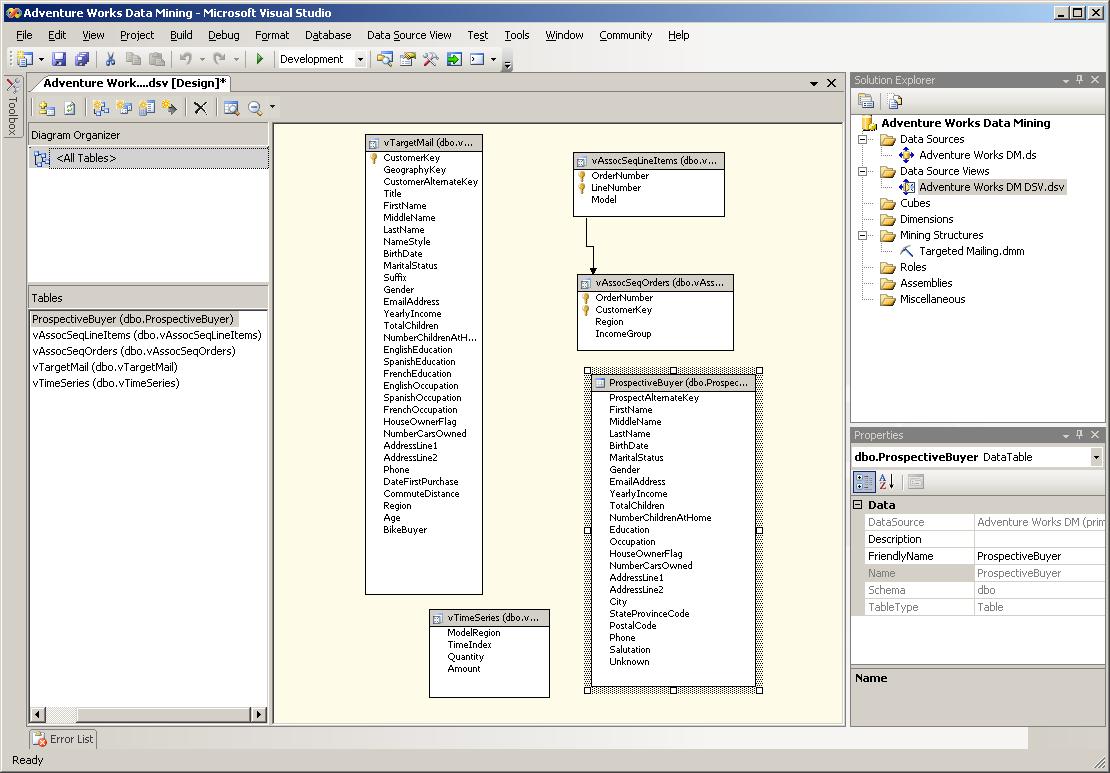
Step 1
Starting, a Data Source View (DSV) exists | 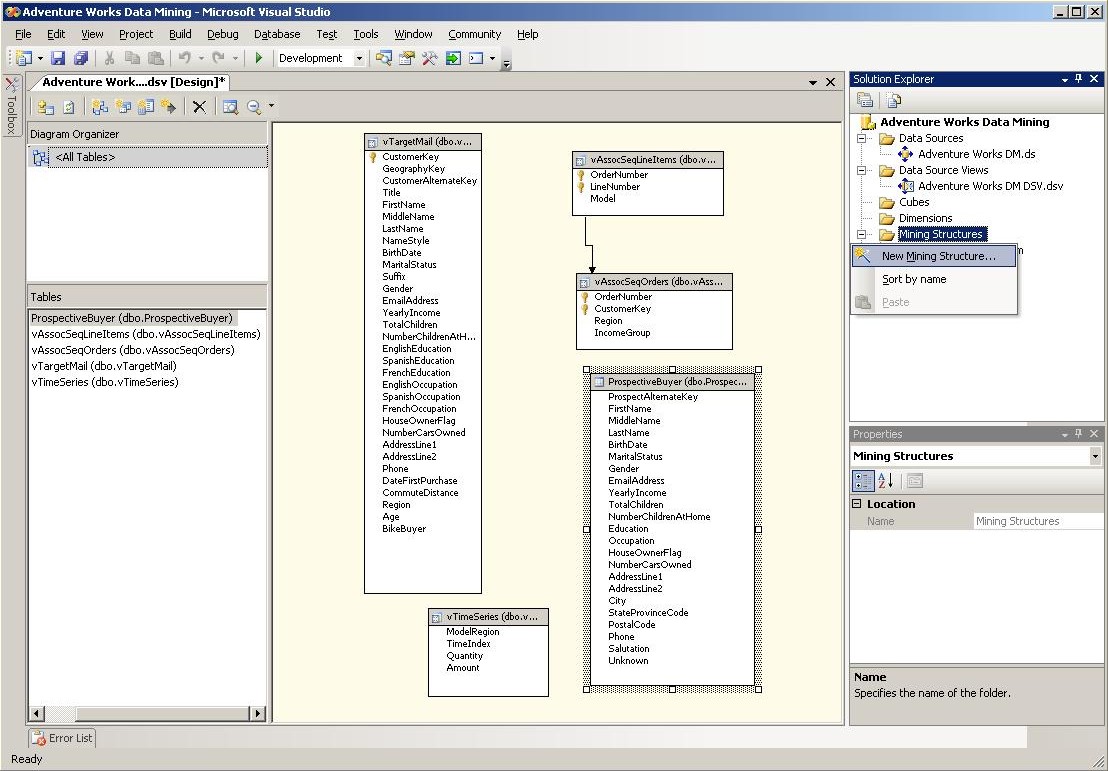
Step 2
Right click, Create a New Mining Structure | 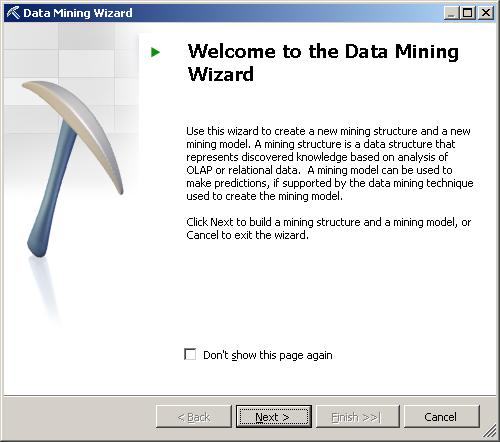
Step 3
Welcome to the Data Mining Wizard |
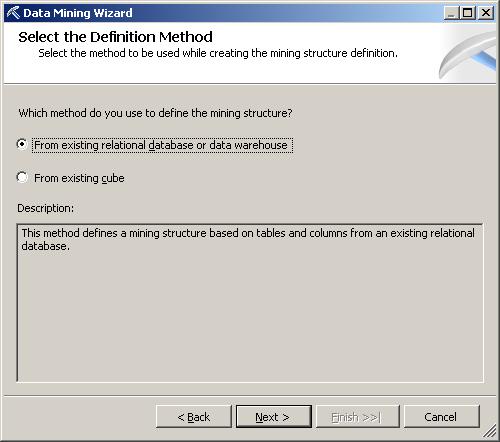
Step 4
Select the Definition Method | 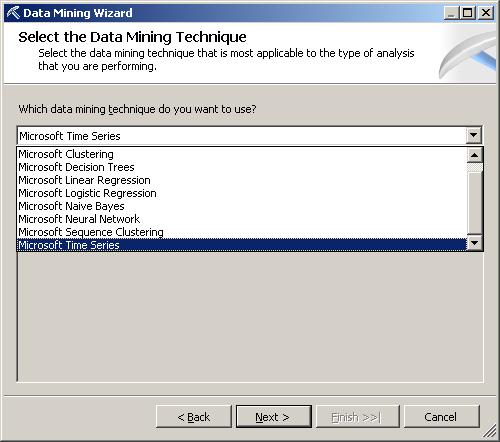
Step 5A
Select the Data Mining Technique-A
(before selection is completed) | 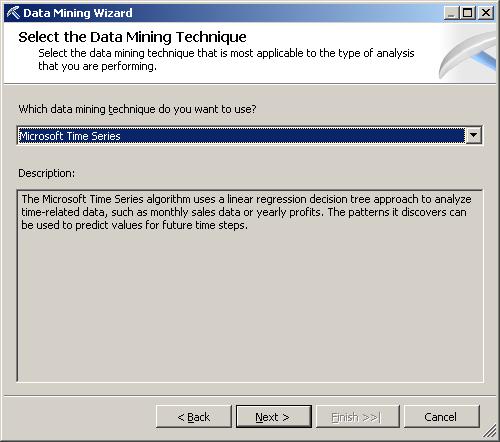
Step 5B
Select the Data Mining Technique-B
(after selection is completed) |
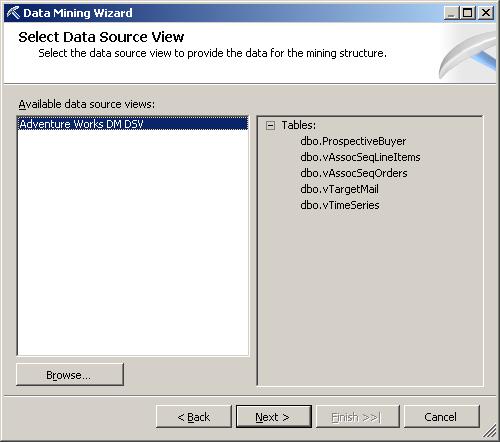
Step 6
Select the Data Source View | 
Step 7A
Specify Table Types-A
(before selection(s) is/are completed) | 
Step 7B
Specify Table Types-B
(after selection(s) is/are completed) |

Step 8
Specify Columns’ Content and Data Type | 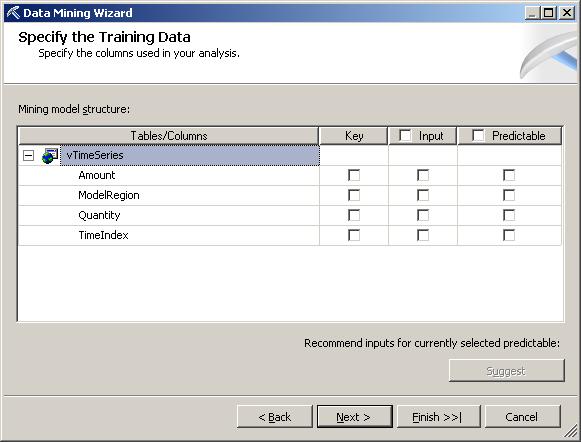
Step 9A
Specify the Training Data
(before selections are completed) | 
Step 9B
Specify the Training Data
(after selections are completed) |
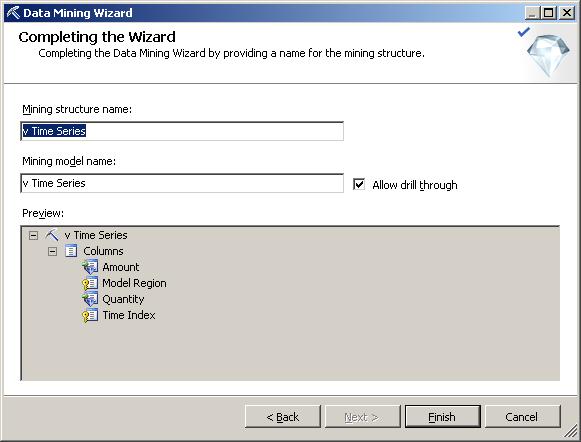
Step 10A
Completing the Wizard
(default dialog box values) | 
Step 10B
Completing the Wizard
(changed default dialog box values) | 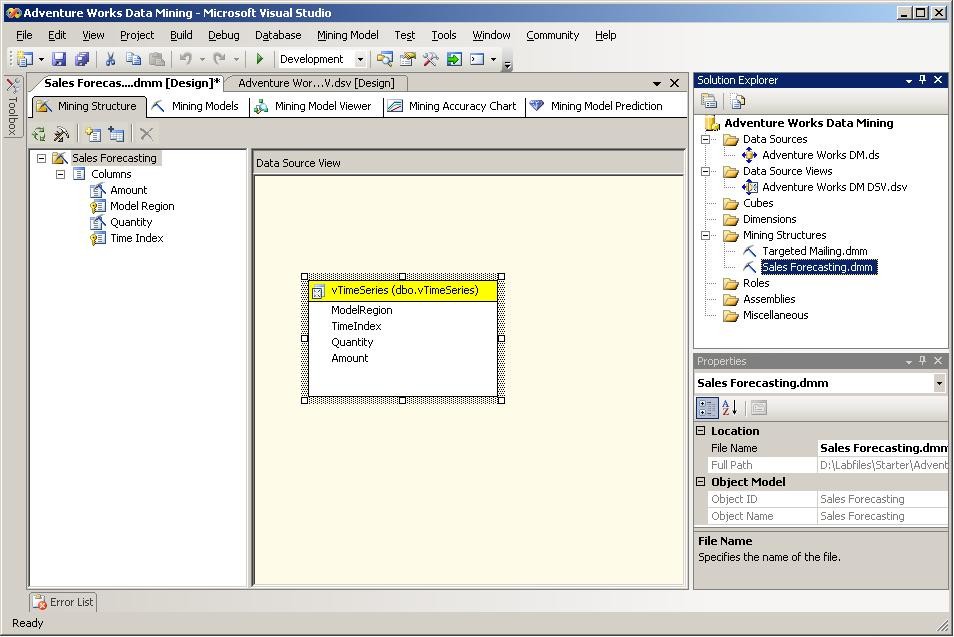
Step 11
Completed Mining Structure
(in Management Studio) |
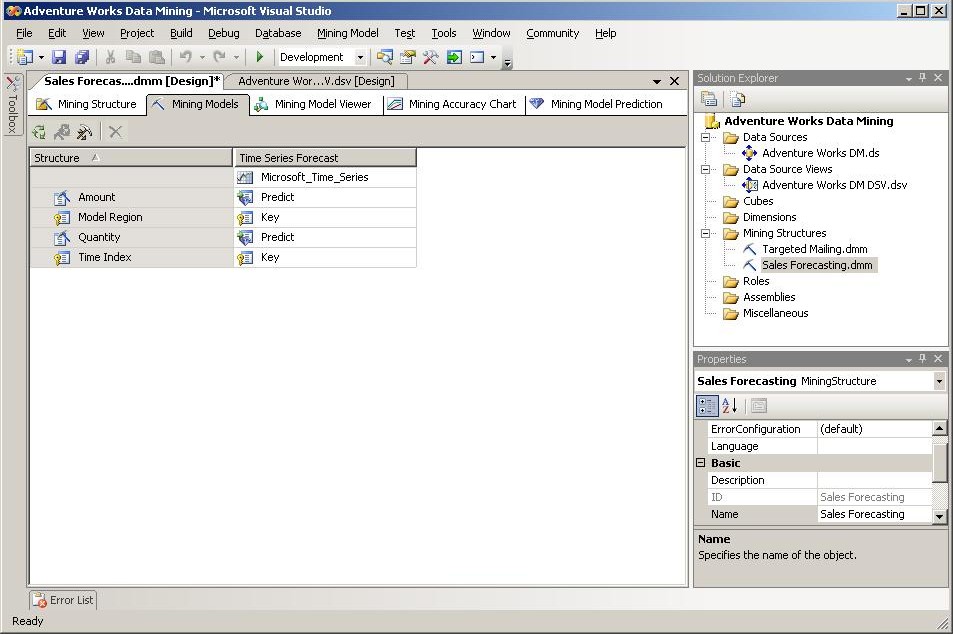
Step 12
Mining Models TAB | 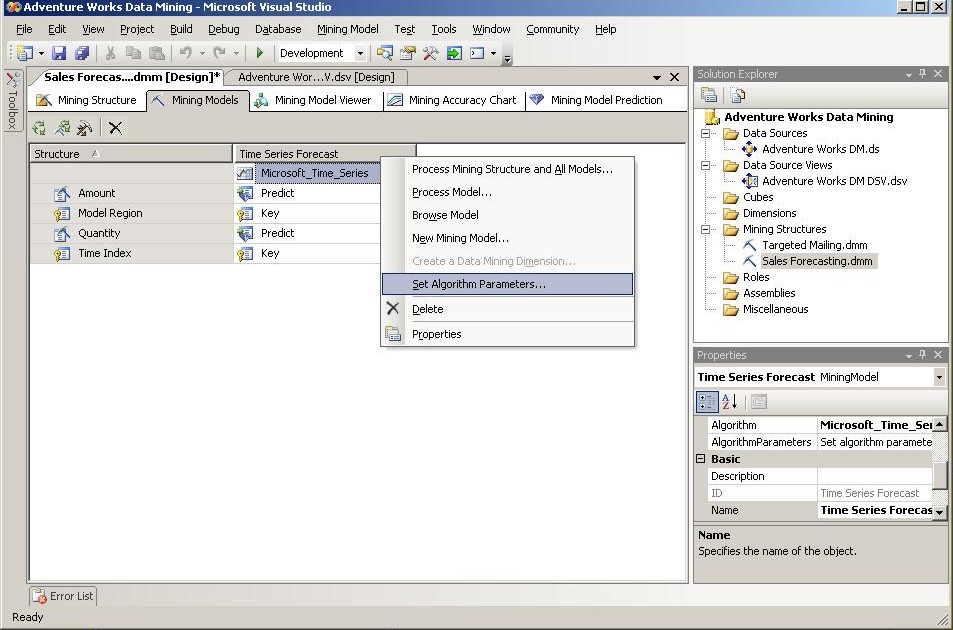
Step 13A
Mining Models TAB
Right click, Set Algorithm Parameters… | 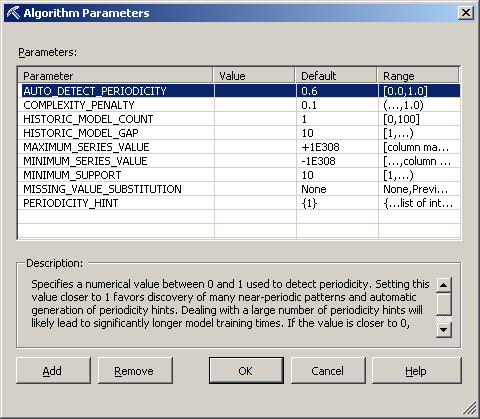
Step 13B
Set Algorithm Parameters
(prior to changes) |
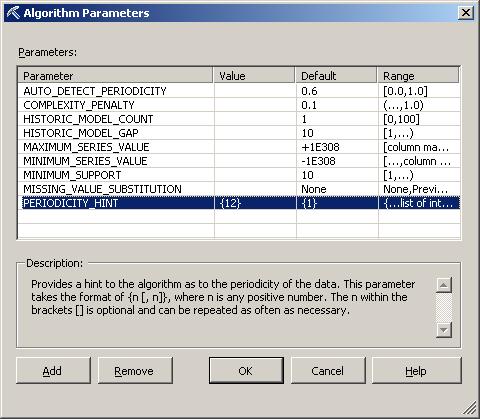
Step 13C
Set Algorithm Parameters
(after changes) (the only change was Periodicity_Hint) | 
Step 14A
Targeted Mailing Mining Model
Right Click, View Designer… | 
Step 14B
Targeted Mailing Mining Model
ViewDesigner
Mining Structure TAB |
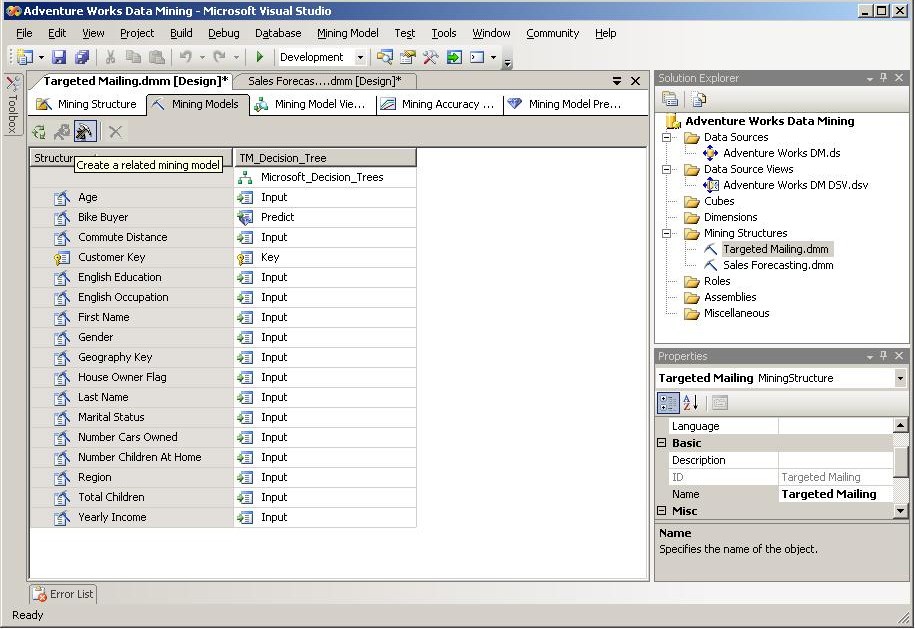
Step 15
Targeted Mailing Mining Model
Mining Models TAB
(hovering over “Create a Related Mining Model” BUTTON) | 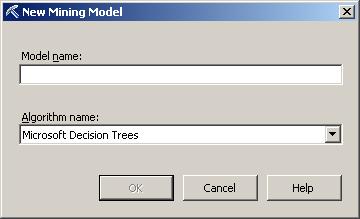
Step 16A
Targeted Mailing Mining Model
New Mining Models dialog box | 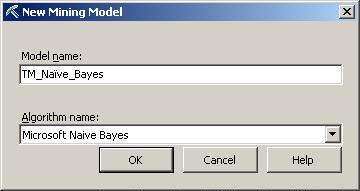
Step 16B
Targeted Mailing Mining Model
New Mining Models dialog box
(dialog box completed)
[I used a special charachter for the name here] |
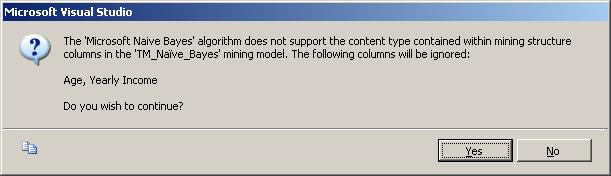
Step 17
Targeted Mailing Mining Model
New Mining Models
Naïve Bayes Warning | 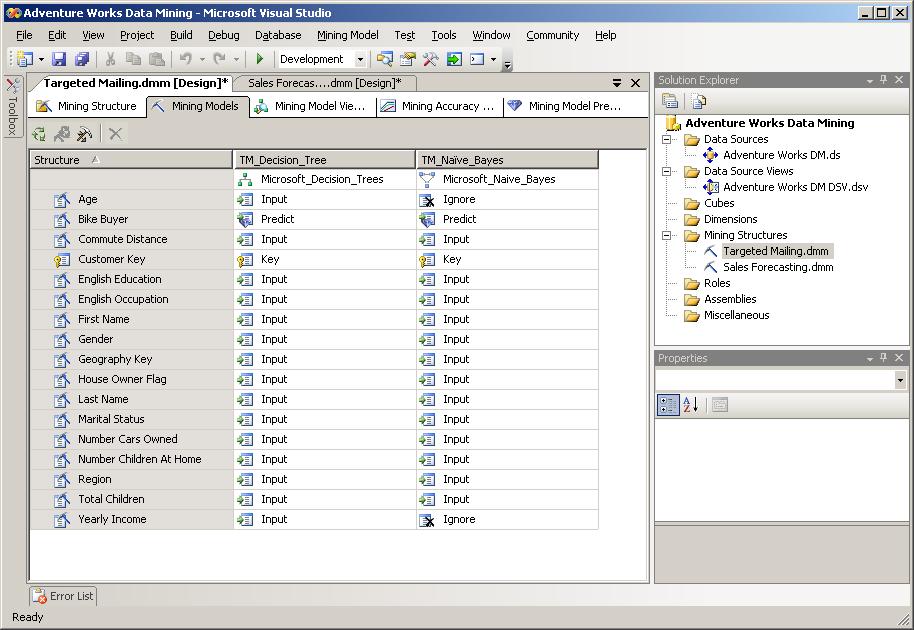
Step 18
Targeted Mailing Mining Model
New Mining Model – Naïve Bayes model – completed | 
Step 19
Targeted Mailing Mining Model
Mining Models TAB
(hovering over Create a Related Mining Model BUTTON) |
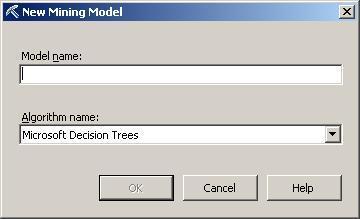
Step 20A
Targeted Mailing Mining Model
New Mining Model dialog box | 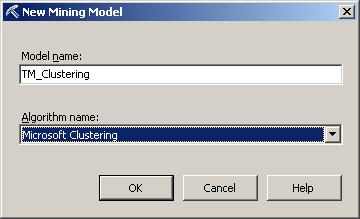
Step 20B
Targeted Mailing Mining Model
New Mining Model dialog box – completed | 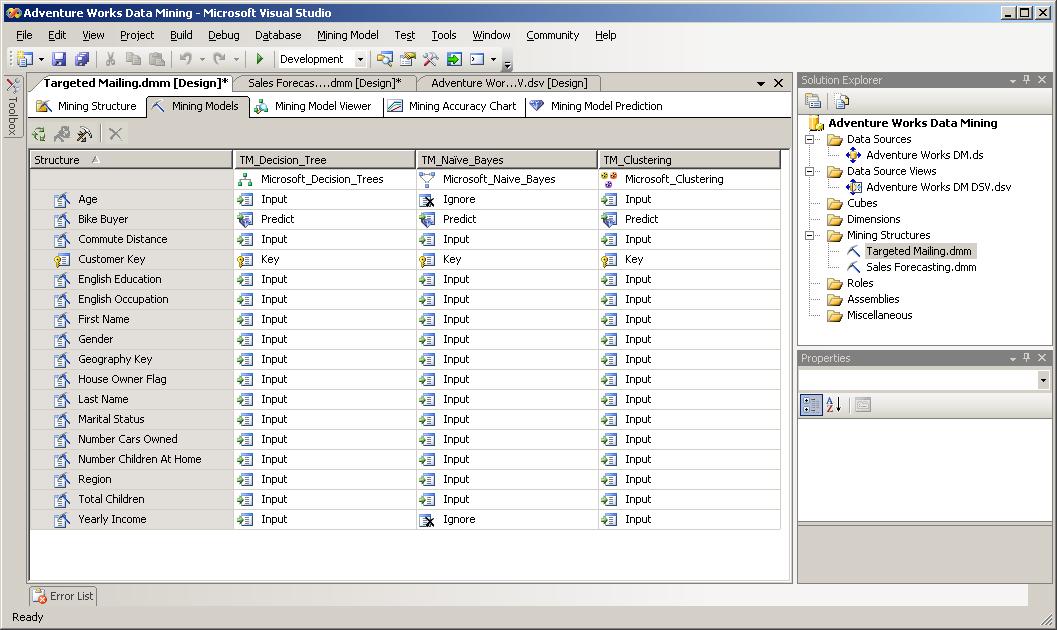
Step 21
Targeted Mailing Mining Model
New Mining Models – completed
(as viewed in Management Studio) |
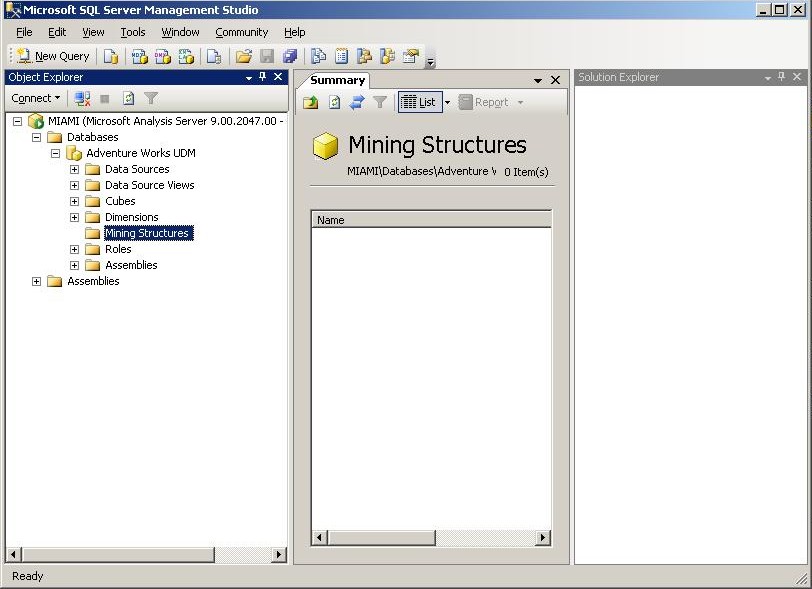
Step 22
Viewing Management Studio,
Analysis Services connection,
prior to deployment of project | 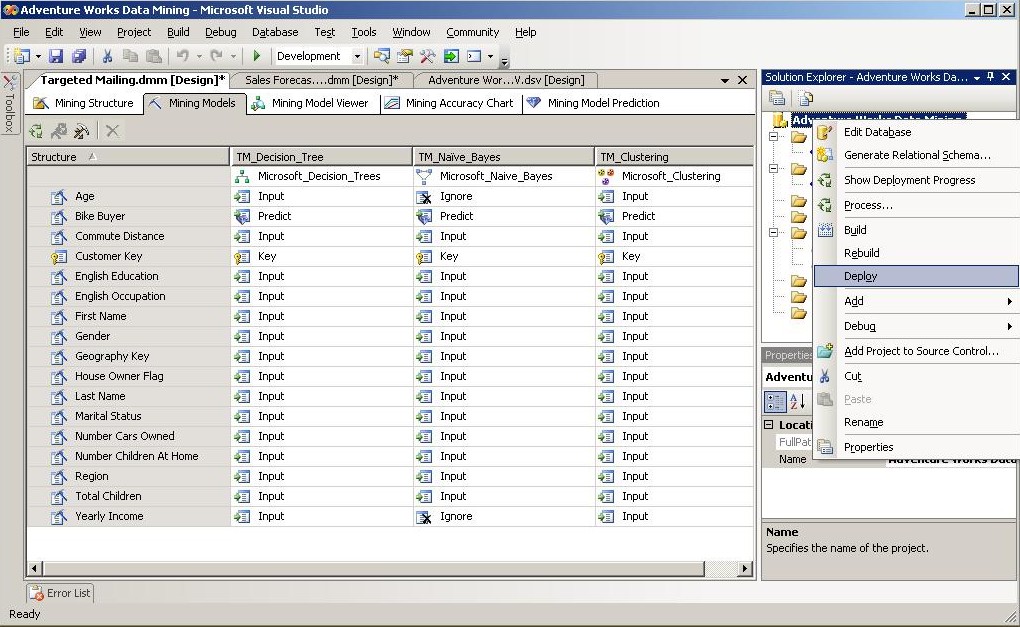
Step 23
Right click, deploy project in BIDS | 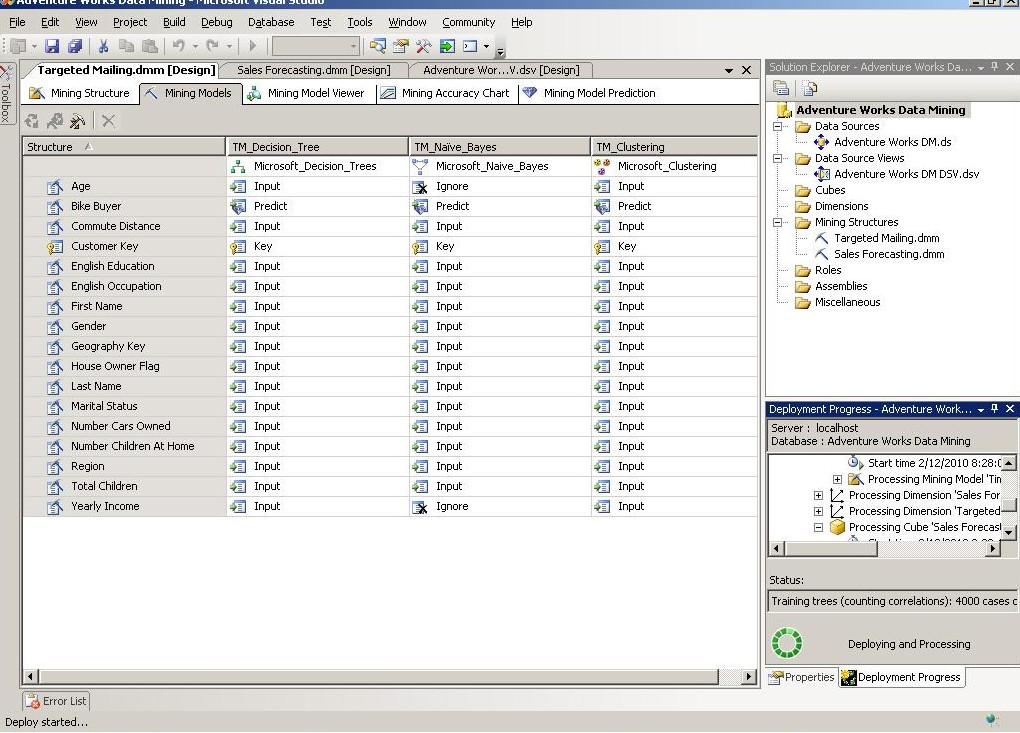
Step 24
Deployment in progress (BIDS) |
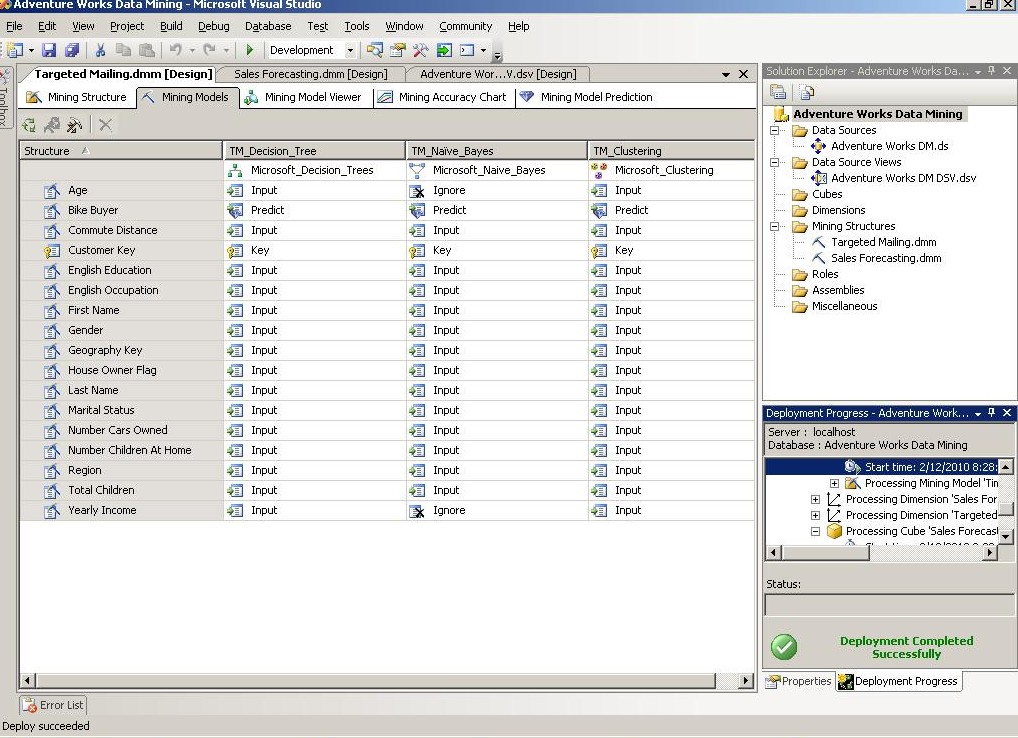
Step 25
Deployment completed (BIDS) | 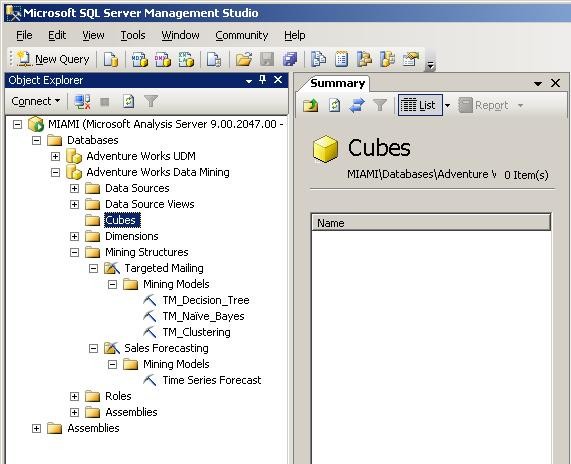
Step 26
Deployment completed (SSMS)
(Notice the Mining Structures node expanded) | 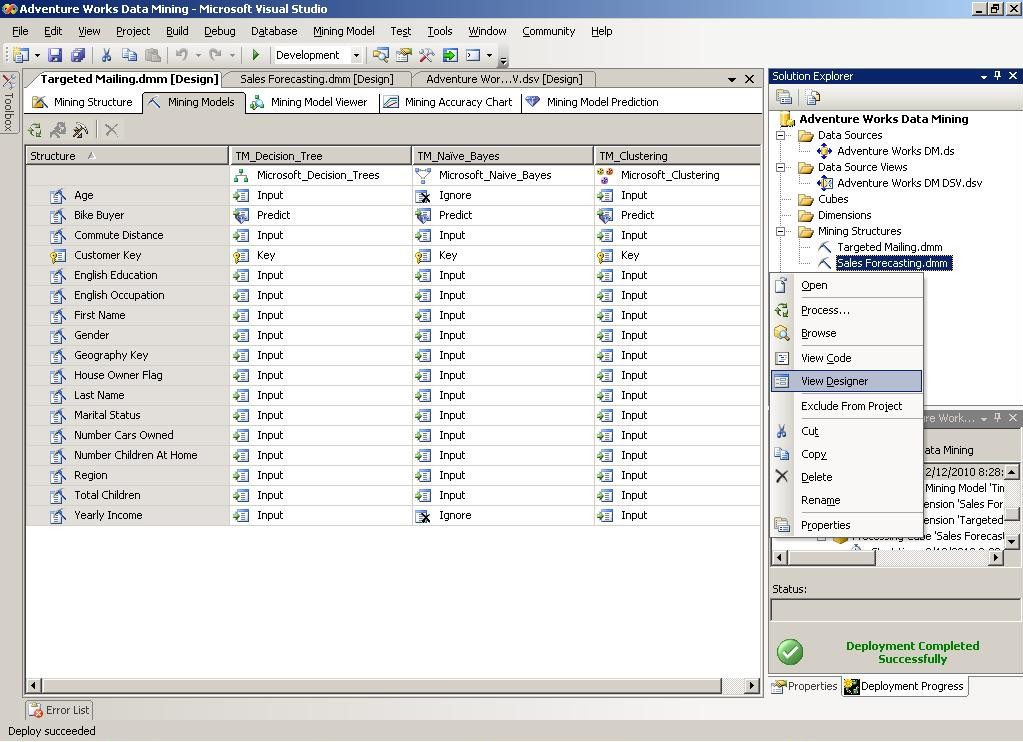
Step 27
Sales Forecasting Mining Model
Right click, ViewDesigner… |

Step 28
Sales Forecasting Mining Model
Mining Structure TAB | 
Step 29
Sales Forecasting Mining Model
Mining Model Viewer TAB
Selecting the Microsoft Time Series Viewer | 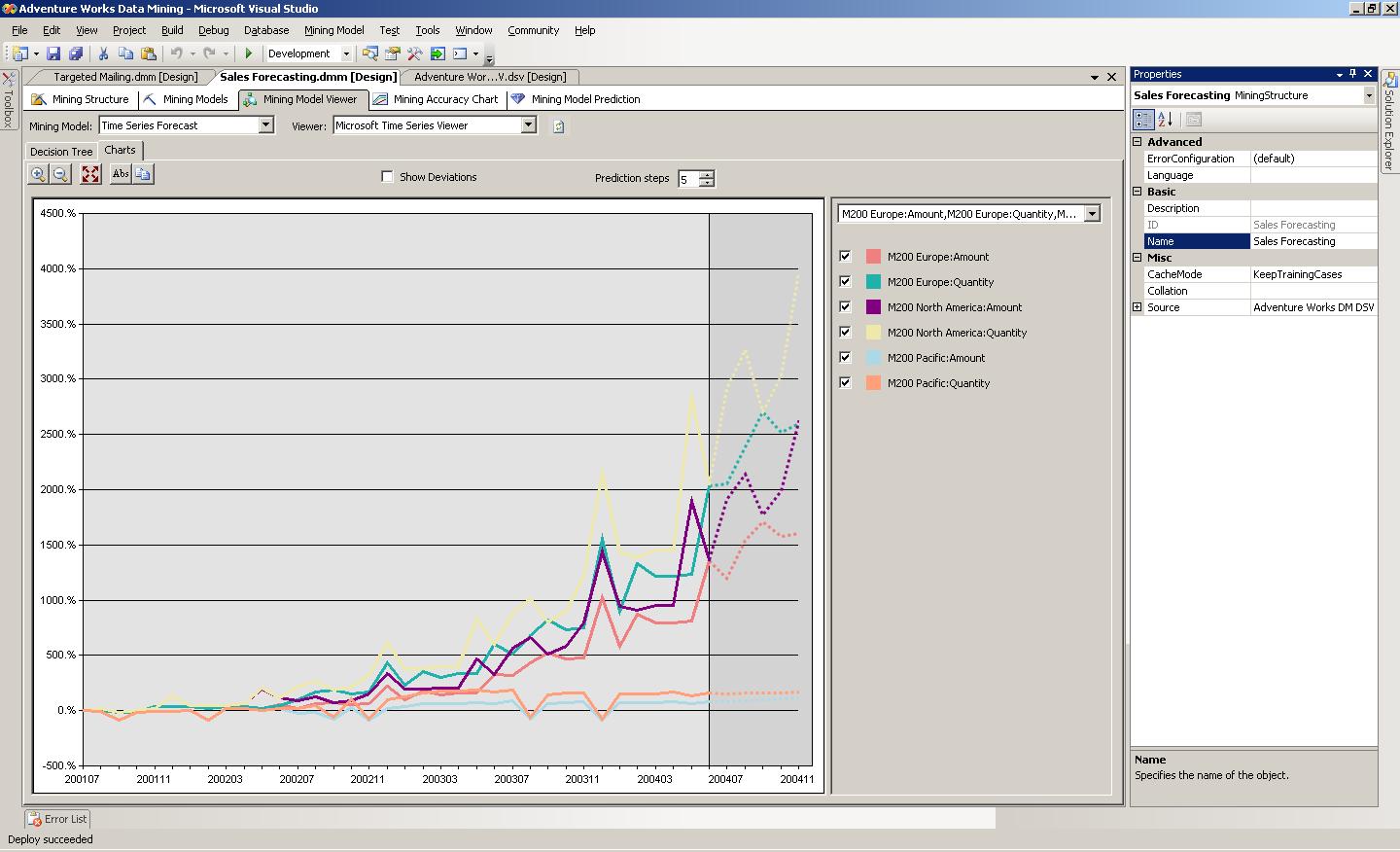
Step 30
Sales Forecasting Mining Model
Mining Model Viewer TAB,
Decision Tree TAB – selected
Microsoft Time Series Viewer – selected,
all items included |
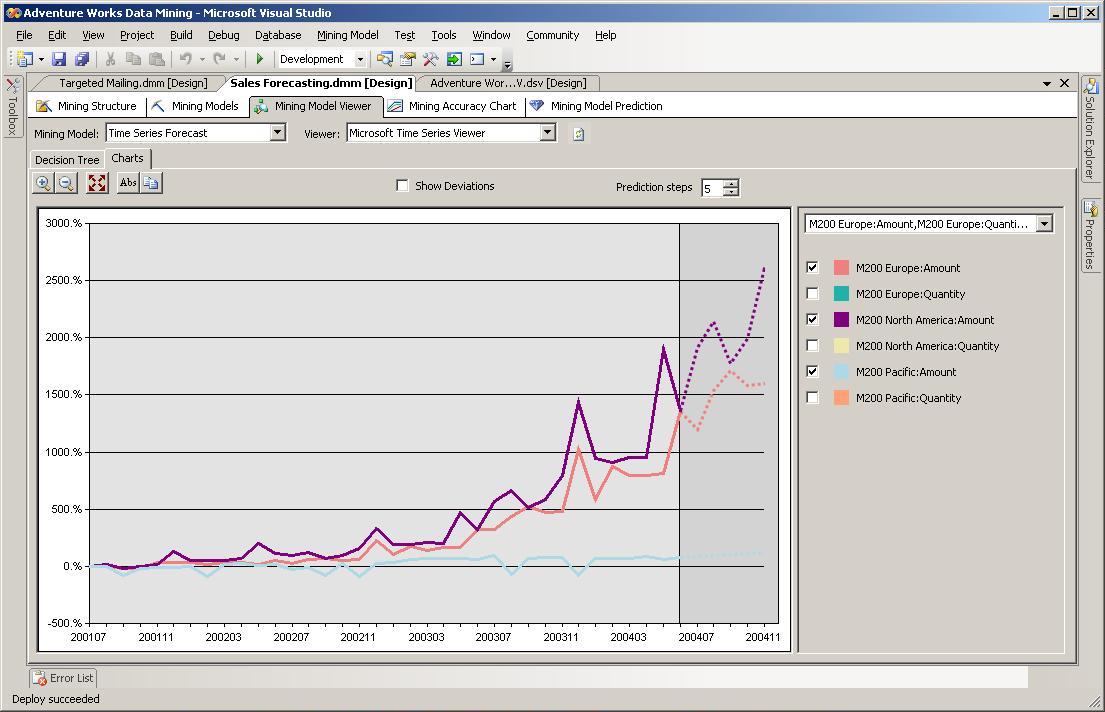
Step 31
Sales Forecasting Mining Model
Mining Model Viewer TAB,
Microsoft Time Series Viewer – selected
Charts TAB – selected,
some items Removed | 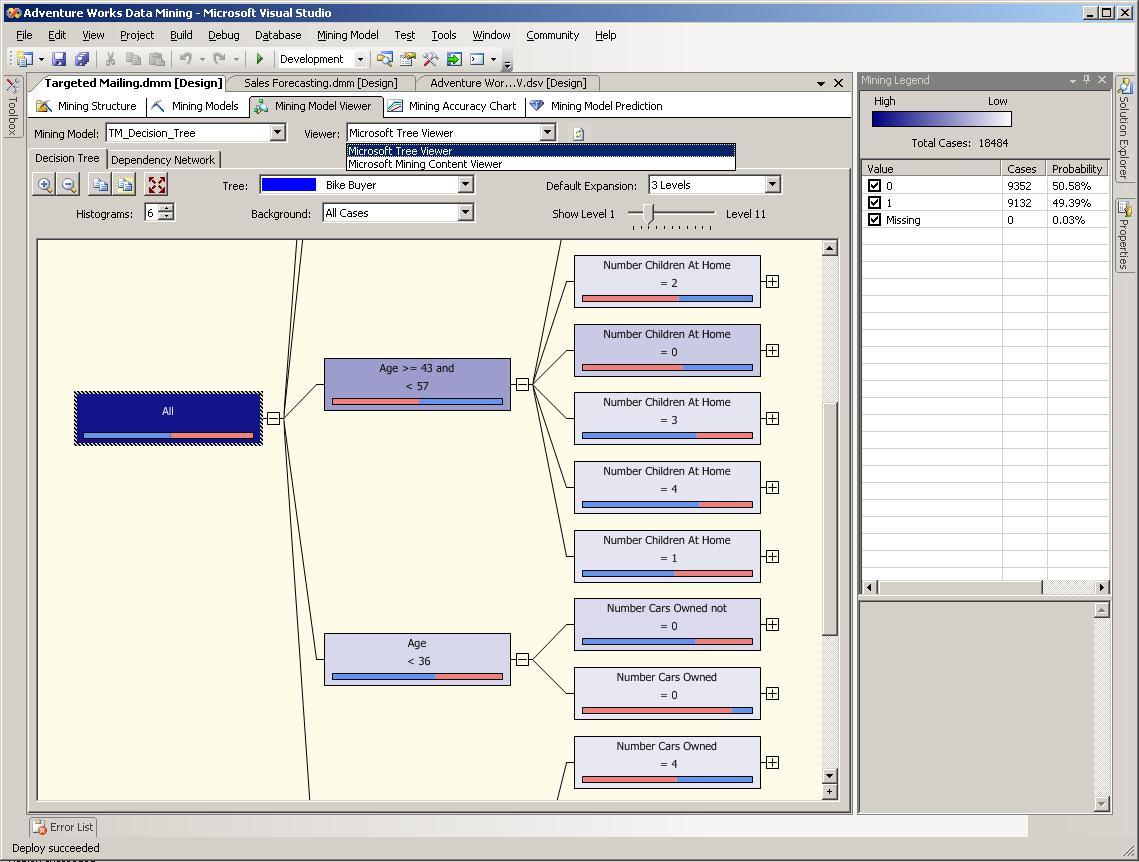
Step 32
Targeted Mailing Mining Model
Mining Model Viewer TAB
Microsoft Tree Viewer
Decision Tree TAB – selected | 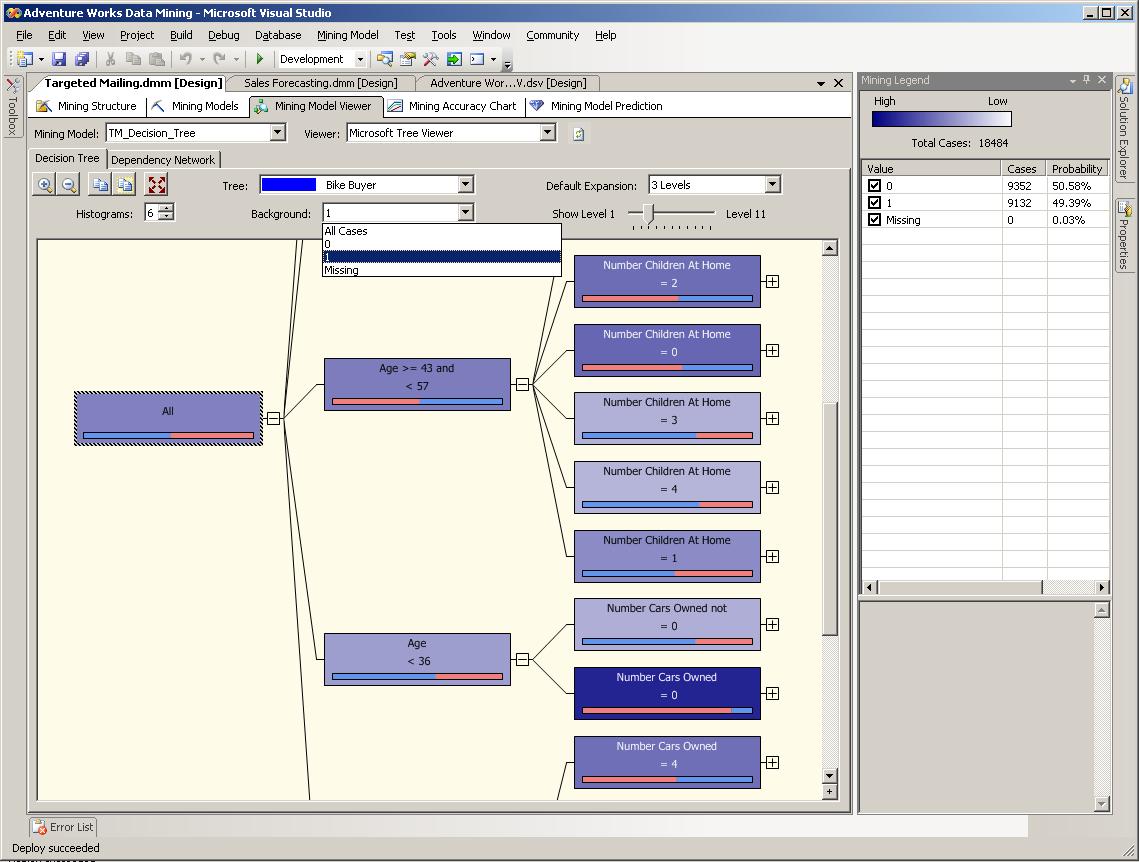
Step 33
Targeted Mailing Mining Model
Mining Model Viewer TAB
Microsoft Tree Viewer
Decision Tree TAB – selected
setting the Background List Box equals to ‘1’ |
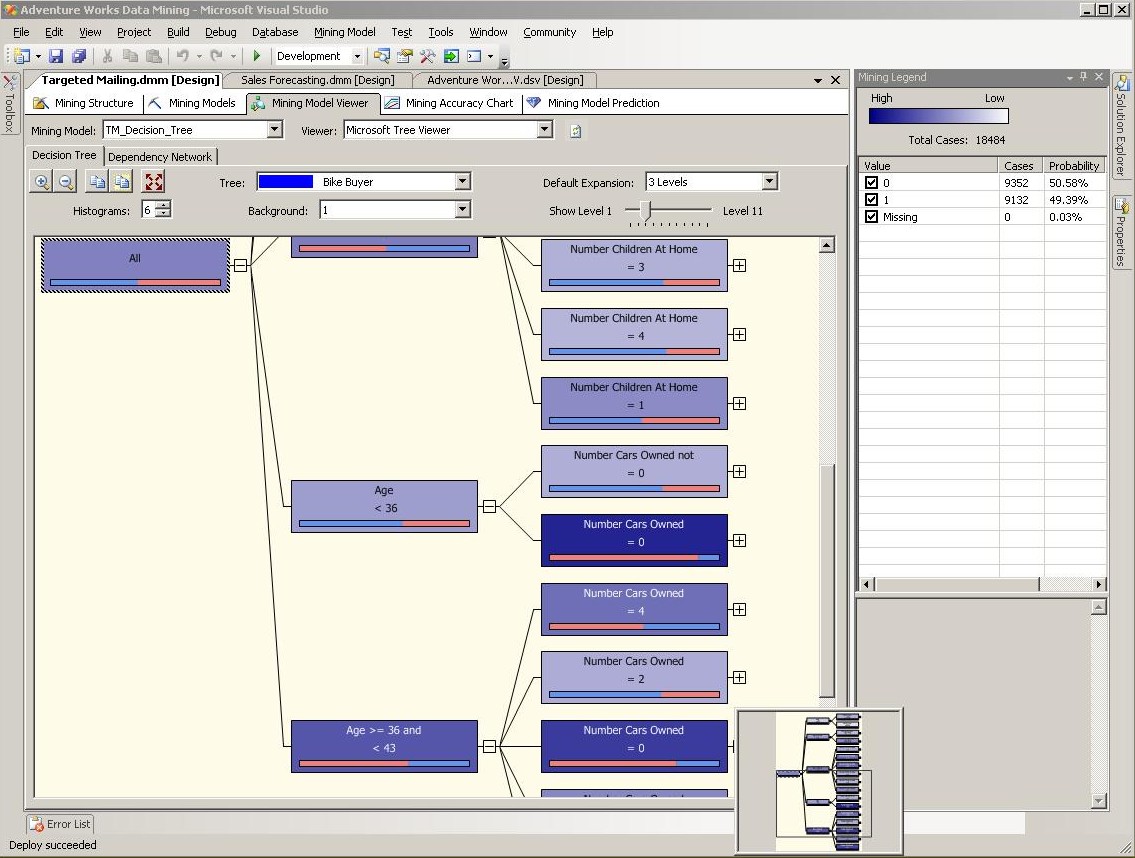
Step 34
Targeted Mailing Mining Model
Mining Model Viewer TAB
Microsoft Tree Viewer
Decision Tree TAB – selected,
using the “pan screen & zoom” control | 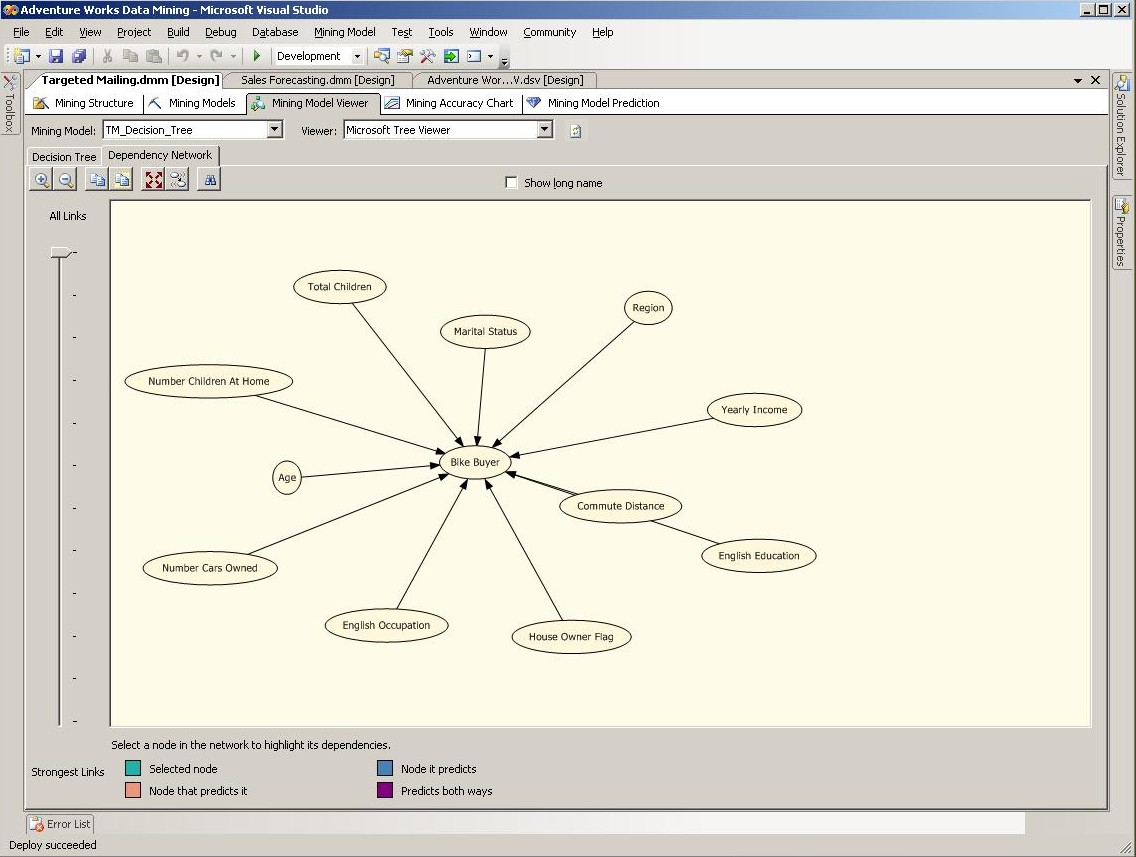
Step 35A
Targeted Mailing Mining Model
Mining Model Viewer TAB
Microsoft Tree Viewer
Dependency Network TAB,
All links displayed | 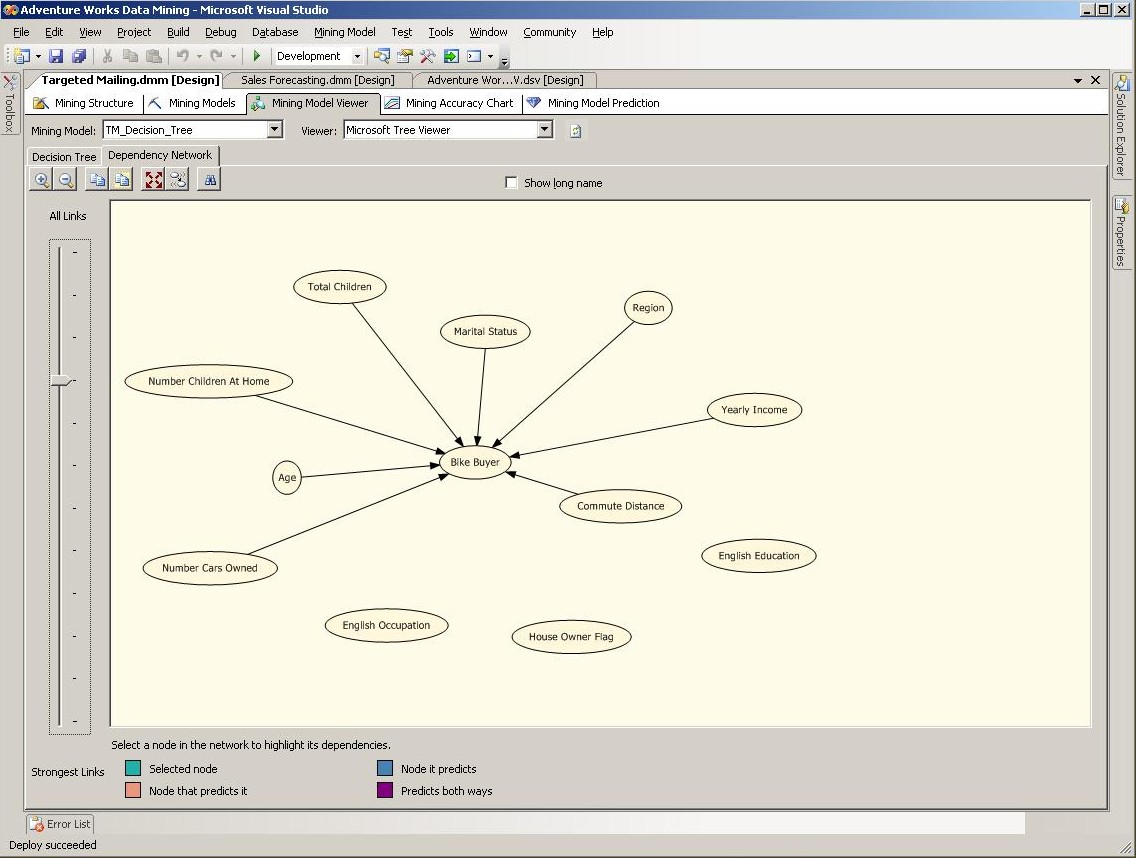
Step 35B
Targeted Mailing Mining Model
Mining Model Viewer TAB
Microsoft Tree Viewer
Dependency Network TAB,
Links slider moved down three notches |
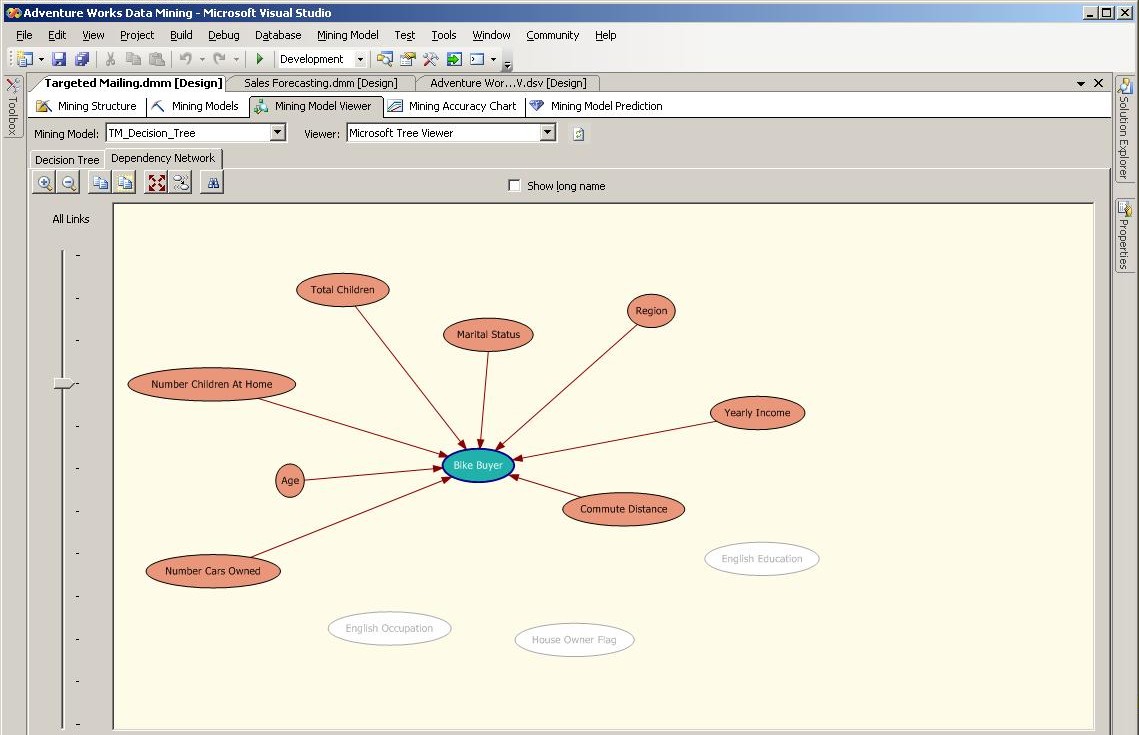
Step 36
Targeted Mailing Mining Model
Mining Model Viewer TAB
Microsoft Tree Viewer
Dependency Network TAB,
Links slider moved down three notches
Bike Buyer Node – selected (in the middle) | 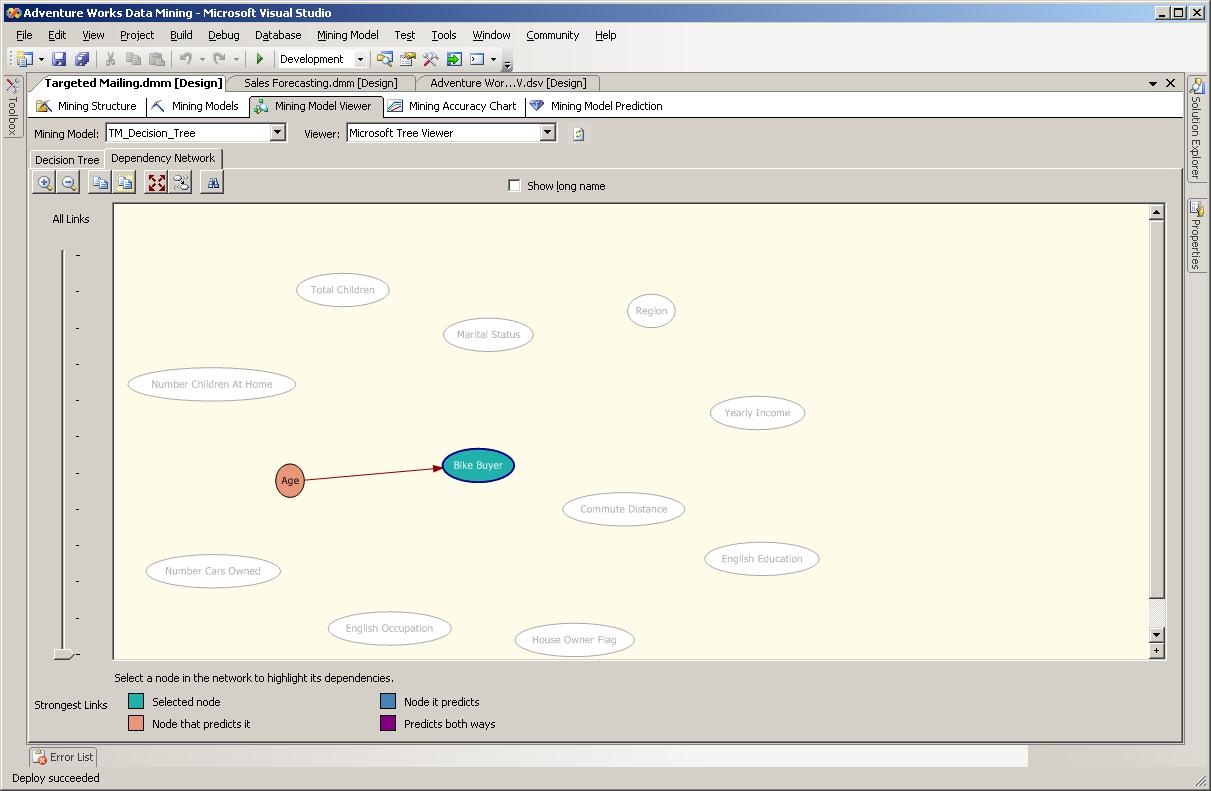
Step 37
Targeted Mailing Mining Model
Mining Model Viewer TAB
Microsoft Tree Viewer
Dependency Network TAB,
Bike Buyer Node – selected (in the middle)
All Links slider moved to Strongest Links,
Bike Buyer Node – selected | 
Step 38
Targeted Mailing Mining Model
Mining Accuracy Chart TAB
Column Mapping TAB |
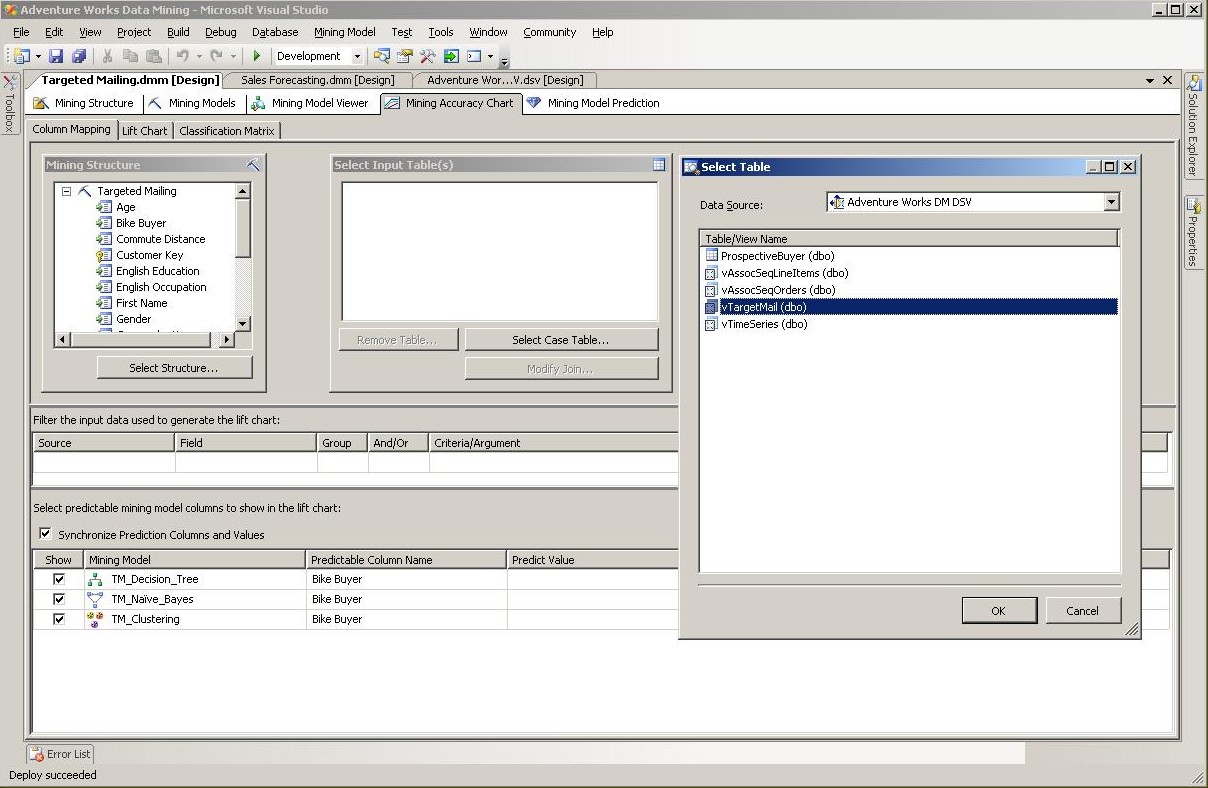
Step 39
Targeted Mailing Mining Model
Mining Accuracy Chart TAB
Column Mapping TAB
Select Case Table Dialog | 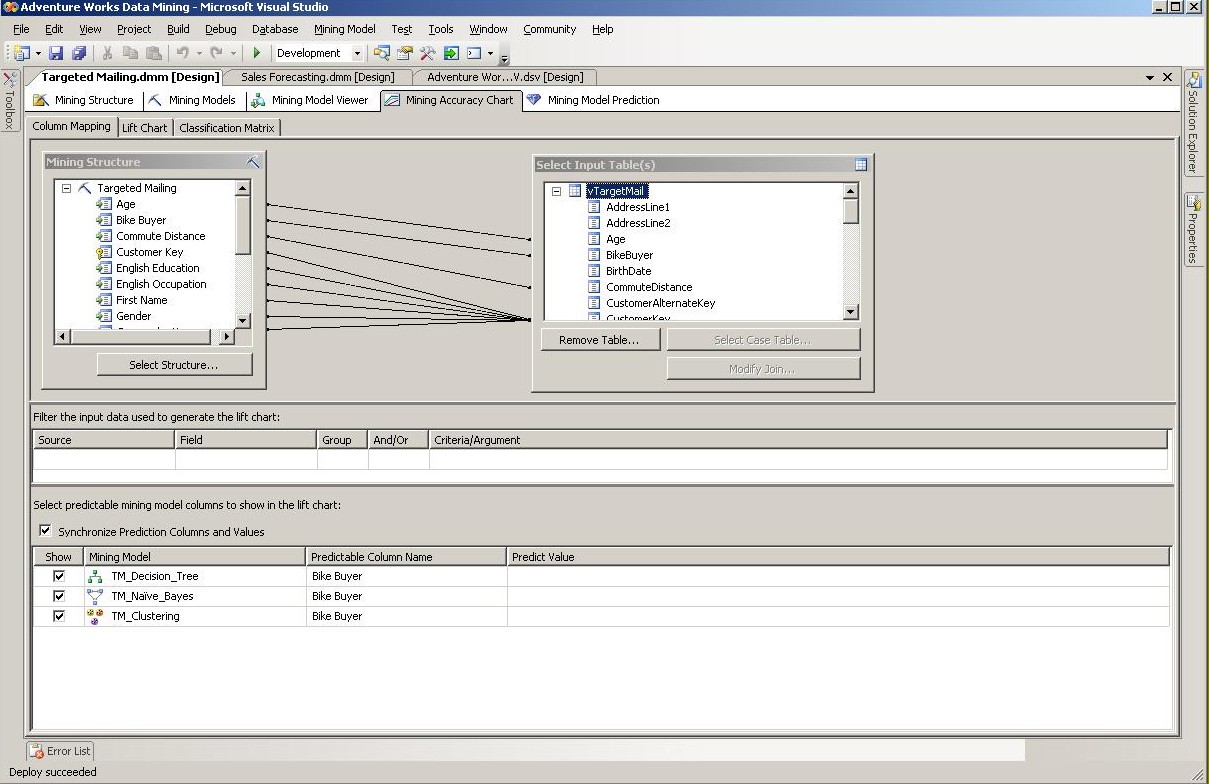
Step 40
Targeted Mailing Mining Model
Mining Accuracy Chart TAB
Column Mapping TAB
Select Case Table selected, vTargetMail | 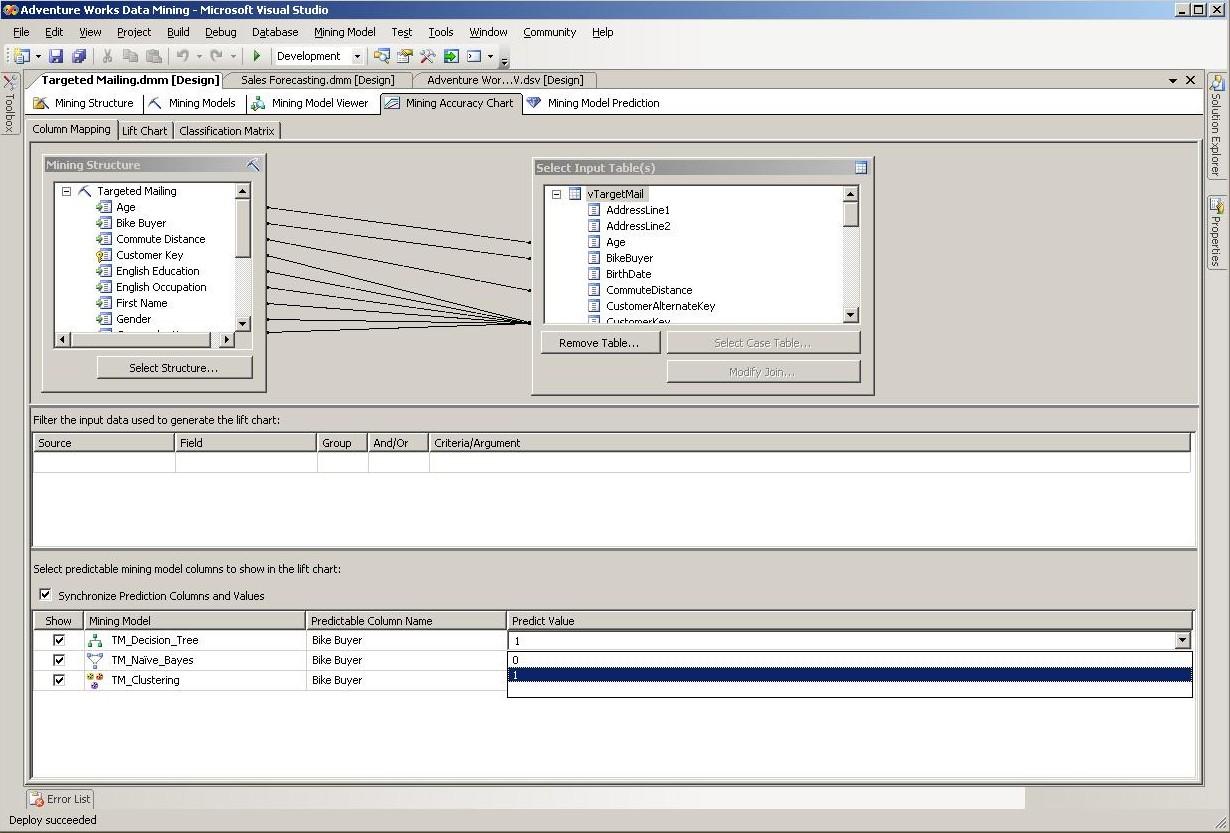
Step 41A
Targeted Mailing Mining Model
Mining Accuracy Chart TAB
Column Mapping TAB
Case Table selected, vTargetMail,
choosing the “Predict Value”, where “1” is being chosen |

Step 41B
Targeted Mailing Mining Model
Mining Accuracy Chart TAB
Column Mapping TAB
Case Table selected, vTargetMail,
choosing the “Predict Value”, after “1” has been chosen | 
Step 42
Targeted Mailing Mining Model
Mining Accuracy Chart TAB
Lift Chart TAB selection made | 
Step 43
Targeted Mailing Mining Model
Mining Accuracy Chart TAB
Lift Chart TAB, graph rendered |
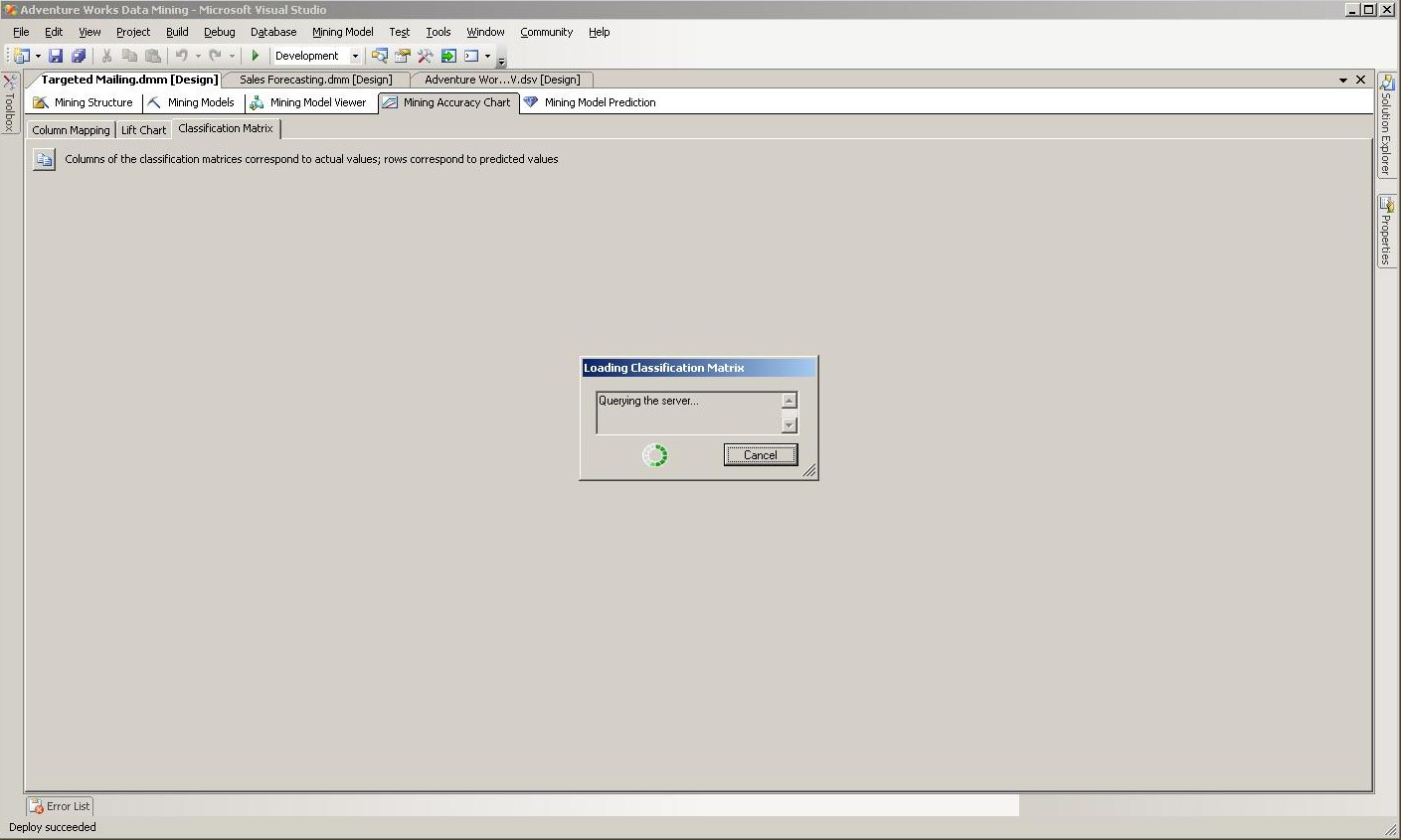
Step 44
Targeted Mailing Mining Model
Mining Accuracy Chart TAB
Classification Matrix TAB – selected | 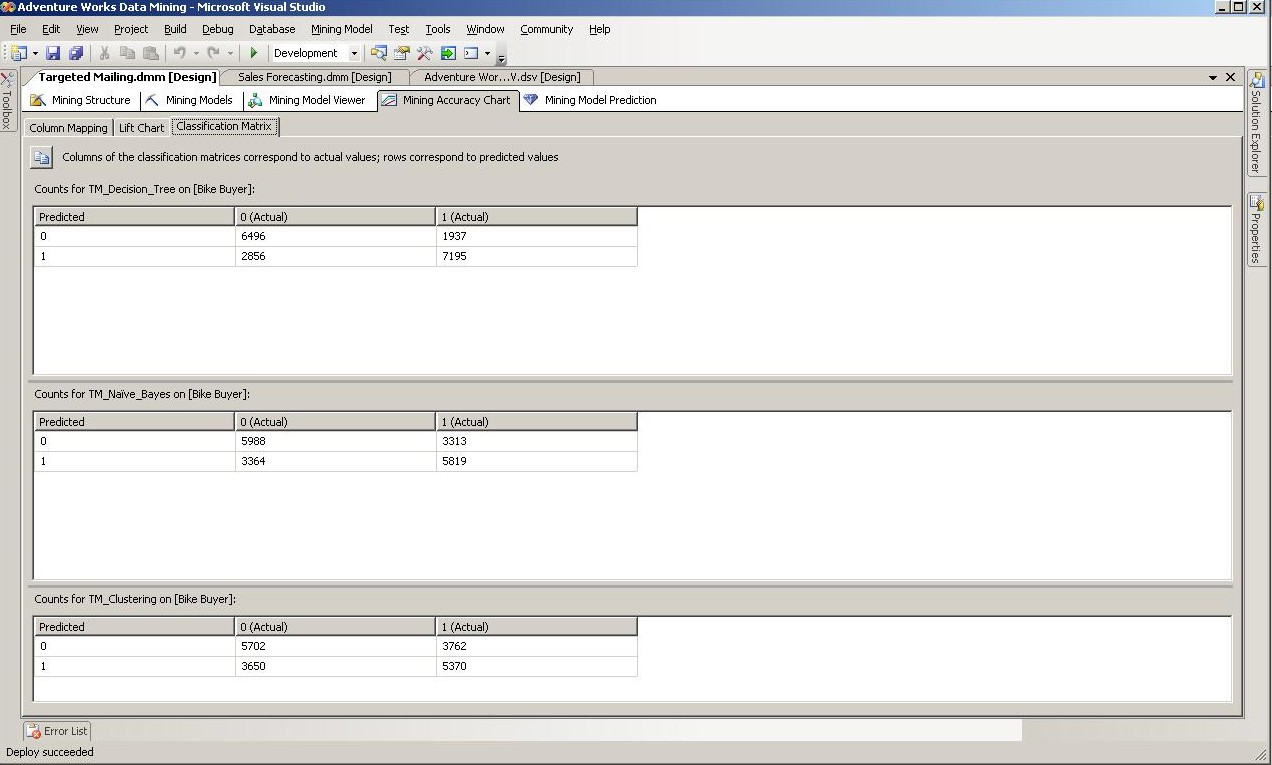
Step 45
Targeted Mailing Mining Model
Mining Accuracy Chart TAB
Classification Matrix TAB-rendered | |
| | |