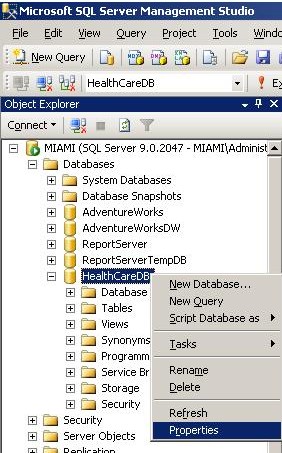
Step 1,
Get Database Properties
Note: This example uses three instances
on one machine,
which is why all three Mirroring ports are differentx | 
Step 2,
Mirroring page of Database properties,
then click on “Configure Security…” button
to get to Step 3 |
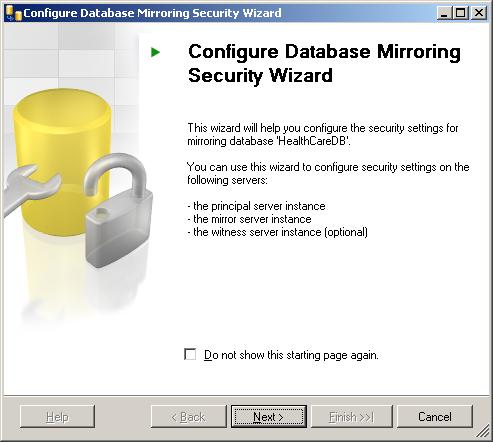
Step 3,
Launch of the
“Configure Database Mirroring Security”
Wizard | 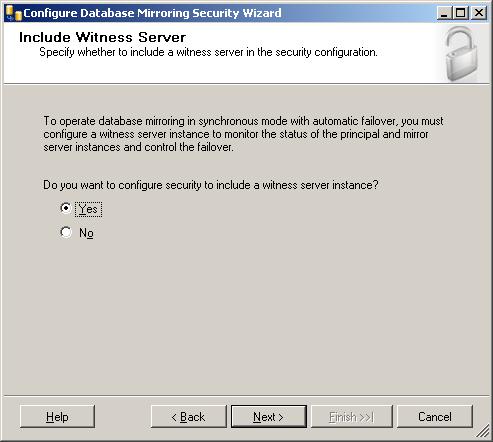
Step 4,
Include Witness Server,
Yes/No? |
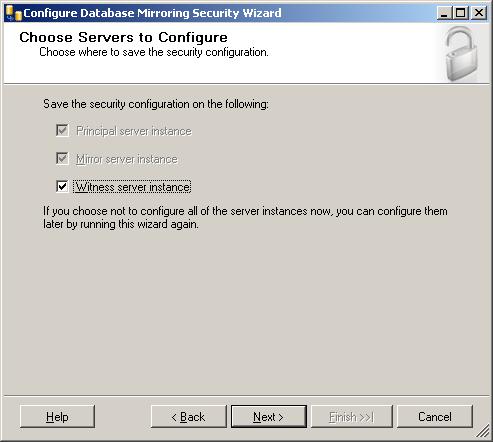
Step 5,
Choose Servers to Configure | 
Step 6,
Configure Principal Instance |
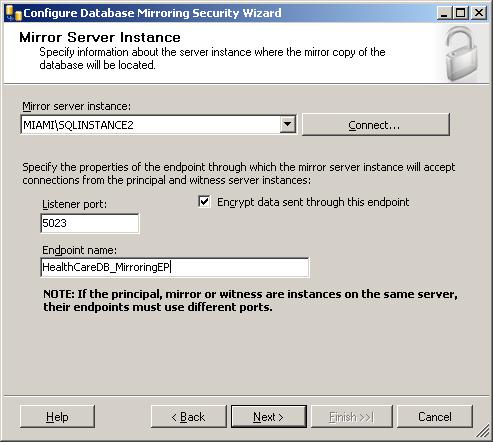
Step 7,
Configure Mirror Instance | 
Step 8,
Validate Identity to Mirror Instance |
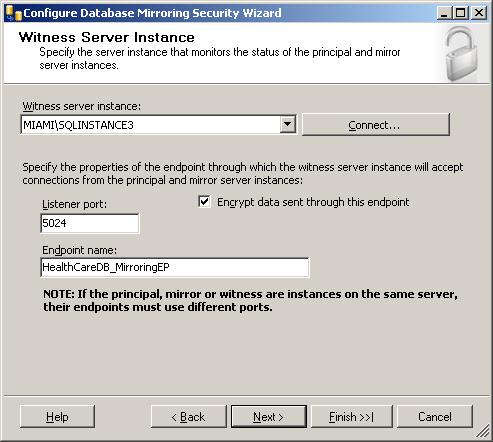
Step 9,
Configure Witness Instance | 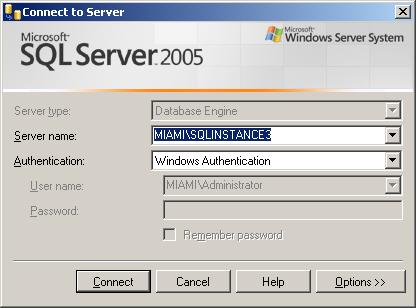
Step 10,
Validate Identity to Witness Instance |
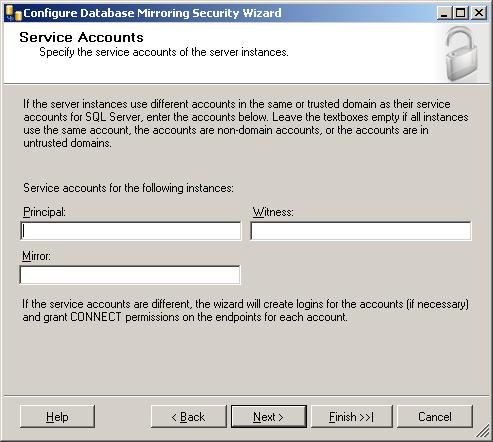
Step 11,
Service Account Selection
(Notice the “Leave blank…” text) | 
Step 12,
Complete the Wizard page |
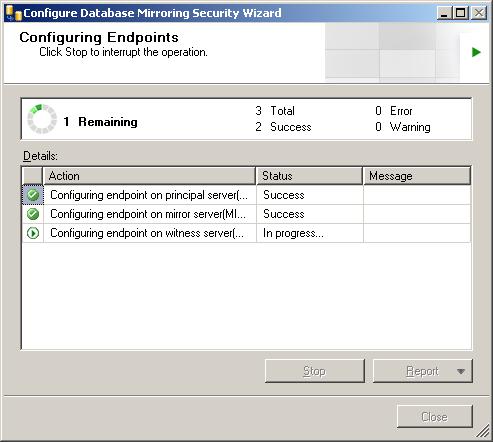
Step 13,
Progress dialog | 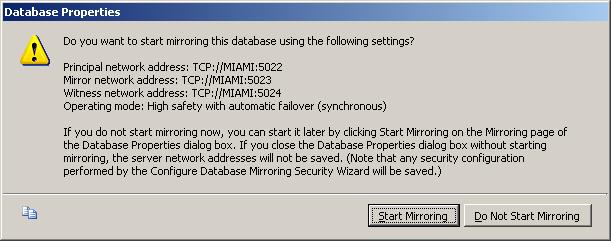
Step 14,
Database Properties Alert that appears
after completing the Wizard |
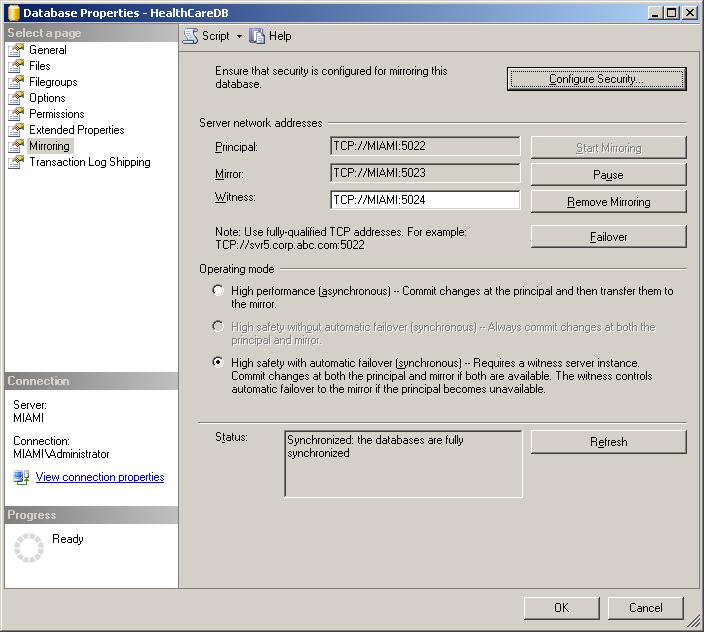
Step 15,
Database Properties dialog,
Mirroring page,
AFTER Mirroring is configured
Notice, three different ports are used,
but only because all three mirroring instances were
on the same machine in this scenario! | 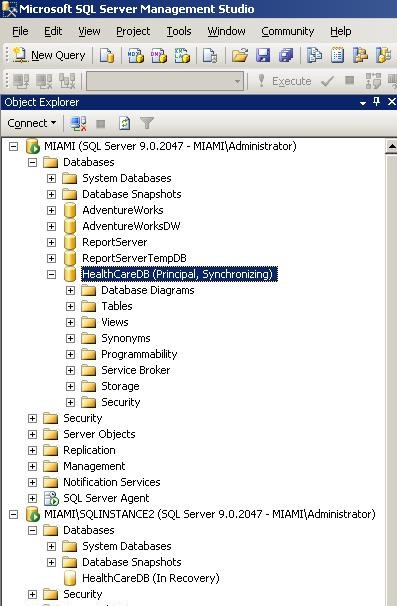
Step 16,
A look at the database state
as it appears
in Management Studio’s Object Explorer |

Step 17,
After clicking on the (visible) “Failover” button to manually failover | 
Step 18,
A look at the database state
as it appears
in Management Studio’s Object Explorer,
this time AFTER the mirroring role reversal |