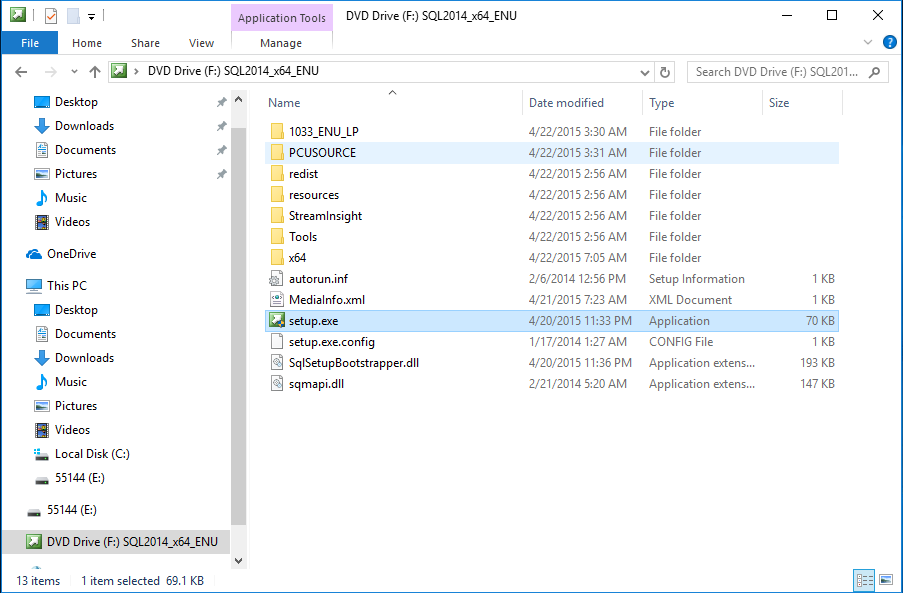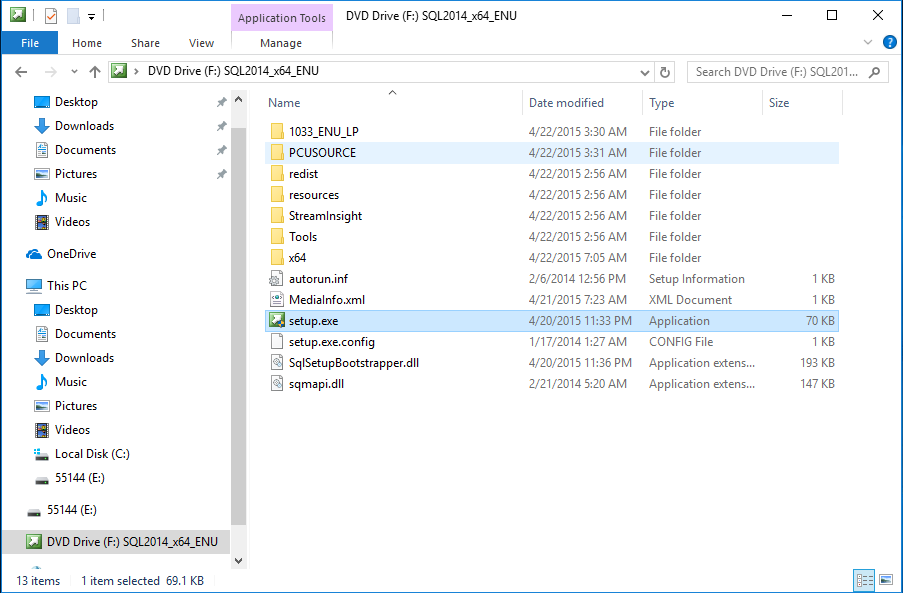Step 3 – Product Key | 
Step 4 – Accept License Terms |
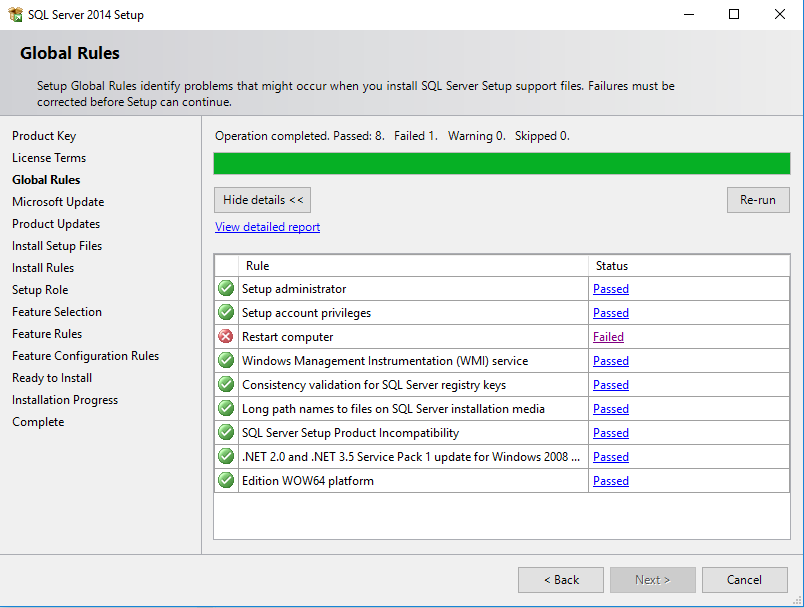
Step 5 – Global Rules {with a Failure} | 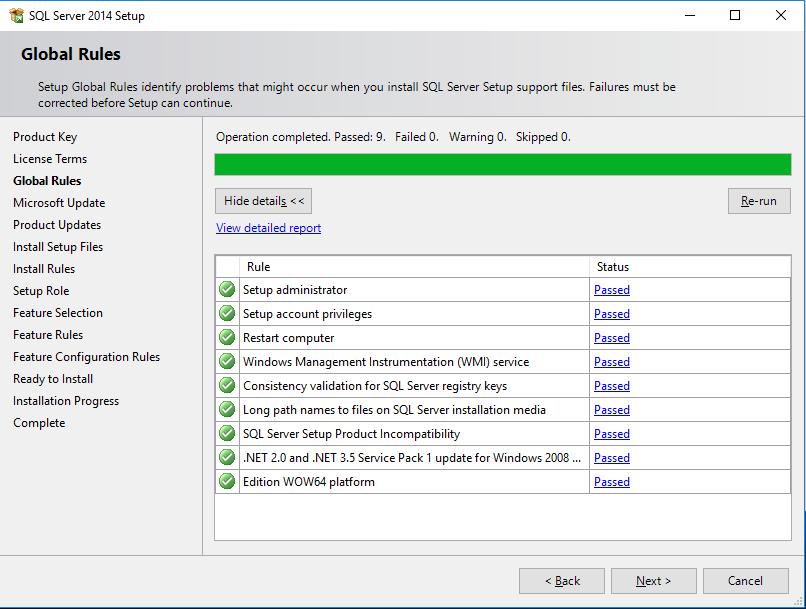
Global Rules {all passed} |

Step 6 – Microsoft Update, unchecked | 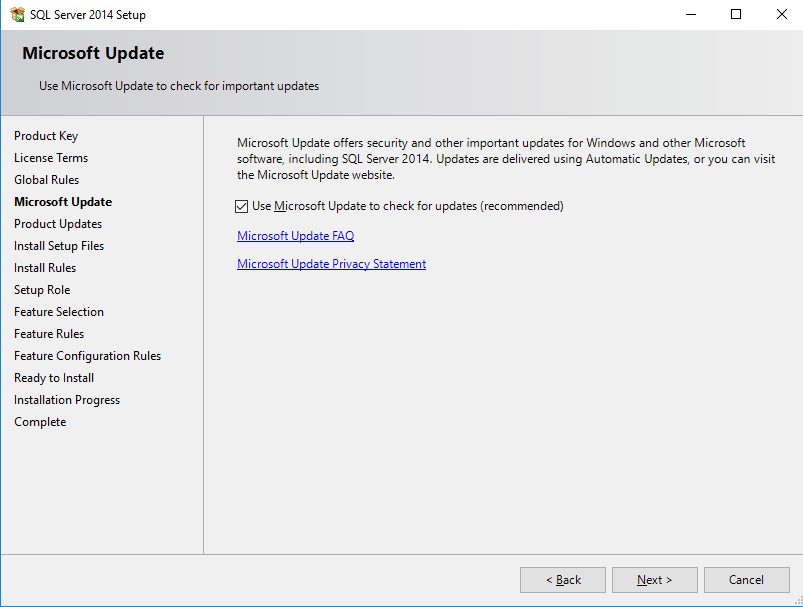
Next – Microsoft Update, checked |

Step 7 – Install Rules | 
Step 8 – Setup Role |

Step 8b – Setup Role (IF “SQL Server PowerPivot for SharePoint was selected as the Setup Role…)
{nothing is selected by default} | 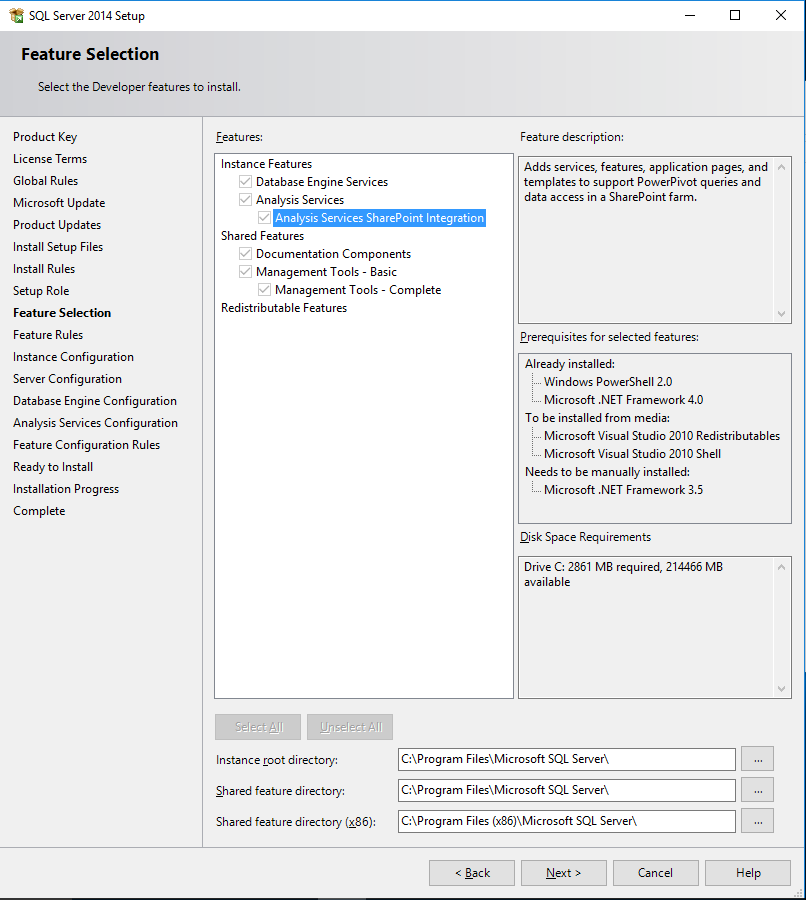
…resulting Feature Selection step |
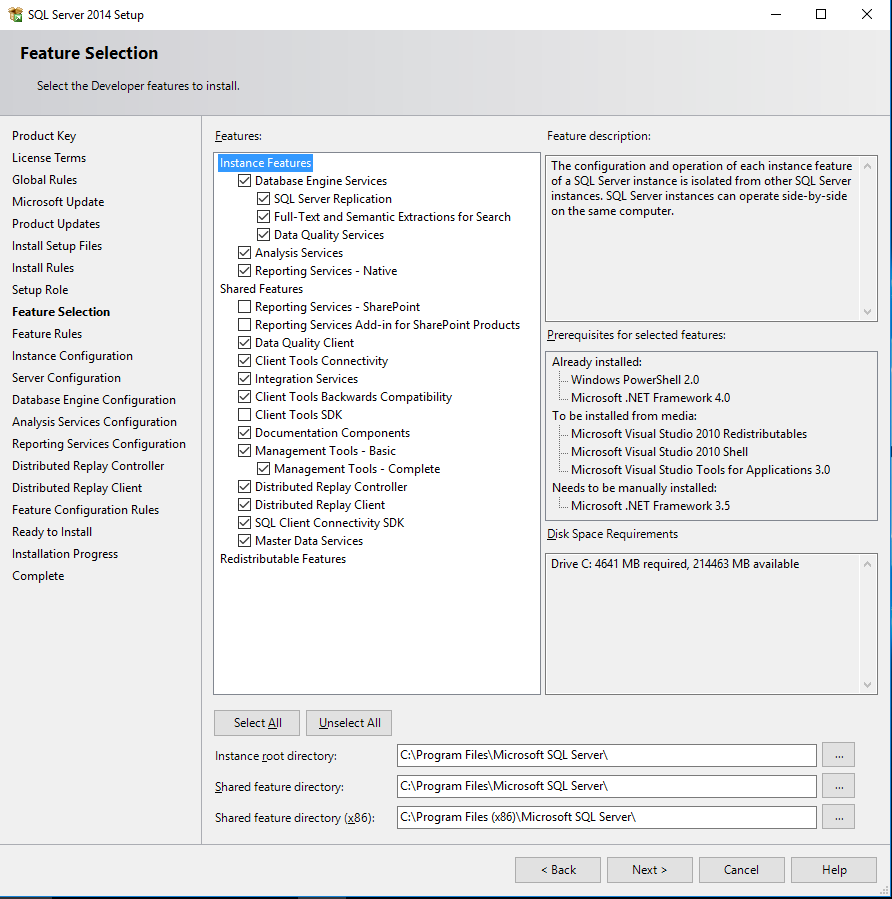
Step 10 – Feature Rules – failure | 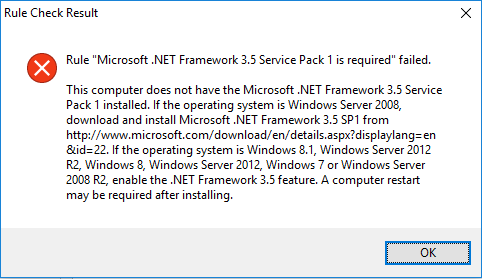
Step 10 – Feature Rules – failure link |

Step 10 – Feature Rules – success | 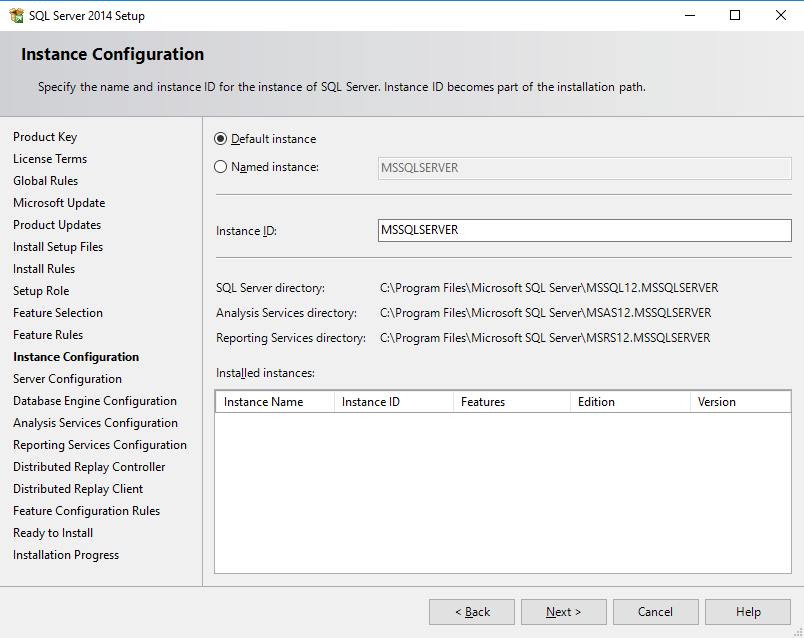
Step 11 – Instance Configuration, Default Instance |

Step 11 – Instance Configuration, Named Instance,
{curious, Instance name
may still be limited
to 16 characters} | 
Step 12a, Server Configuration page {before account assignment}.
(notice the SQL Agent Service is configured for a manual start by default) |

Step 12b, Server Configuration page, browse for account
(after several custom user accounts were assigned) | 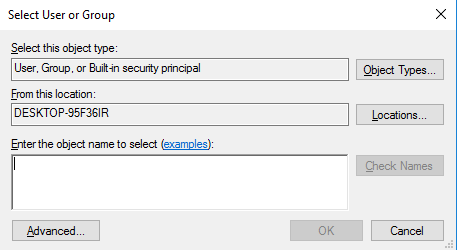
Step 12c, Server Configuration page, select user or group |
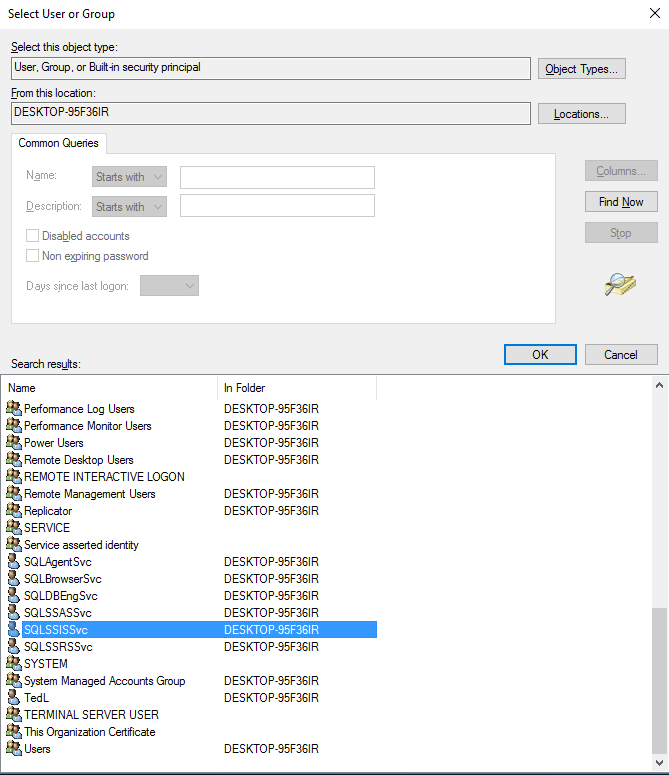
Step 12d, Server Configuration page, selecting account | 
Step 12dd, Server Configuration page, selected account |
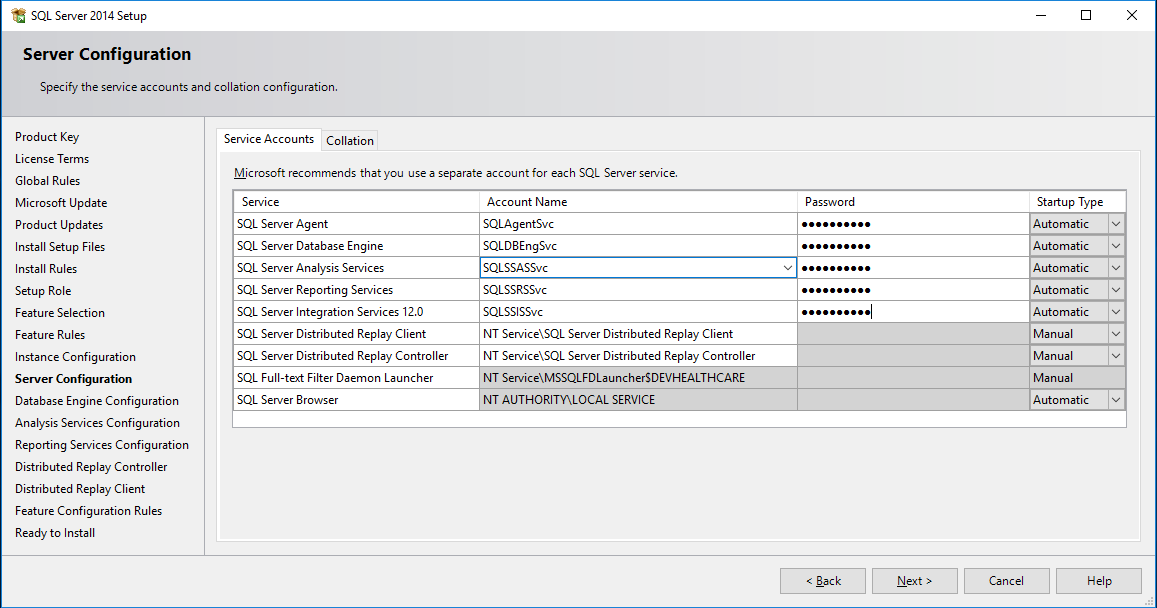
Step 12e, Server Configuration page, custom user account assigned |
Step 12f, Server Configuration page, Collation TAB
Oops, no screenshot for the Collation TAB
|

Step 13a, Database Engine Configuration page, Server Configuration TAB {before}.
(notice solely Windows Authentication by default, no “sa” password assigned, and no SQL Server administrators assigned) | 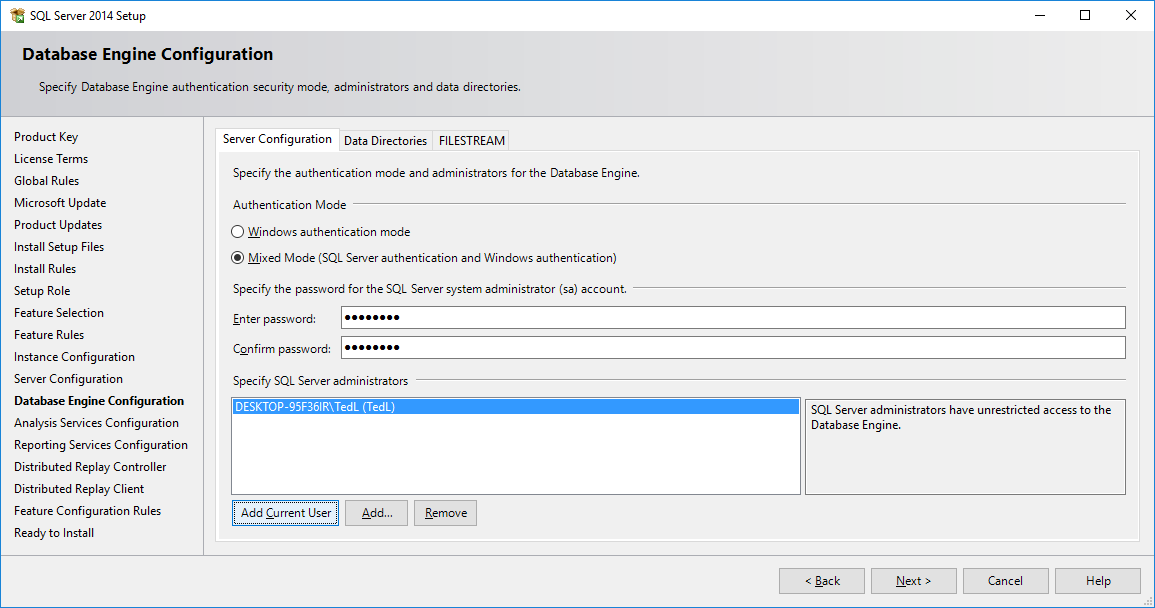
Step 13aa, Database Engine Configuration page, Server Configuration TAB {after}. |
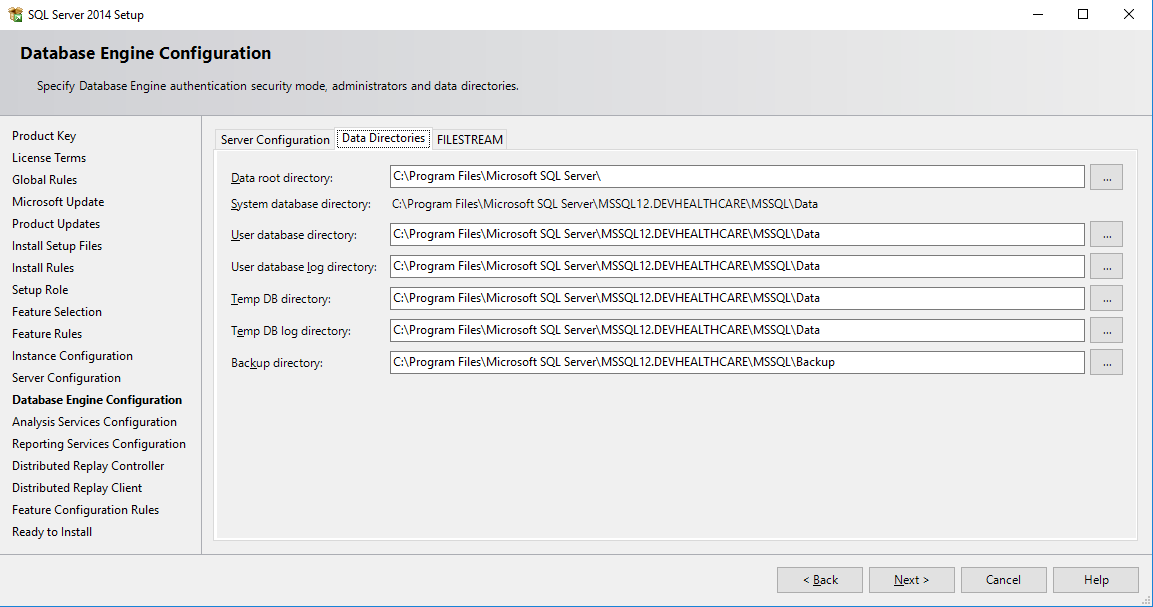
Step 13b, Database Engine Configuration page, Data Directories TAB. | 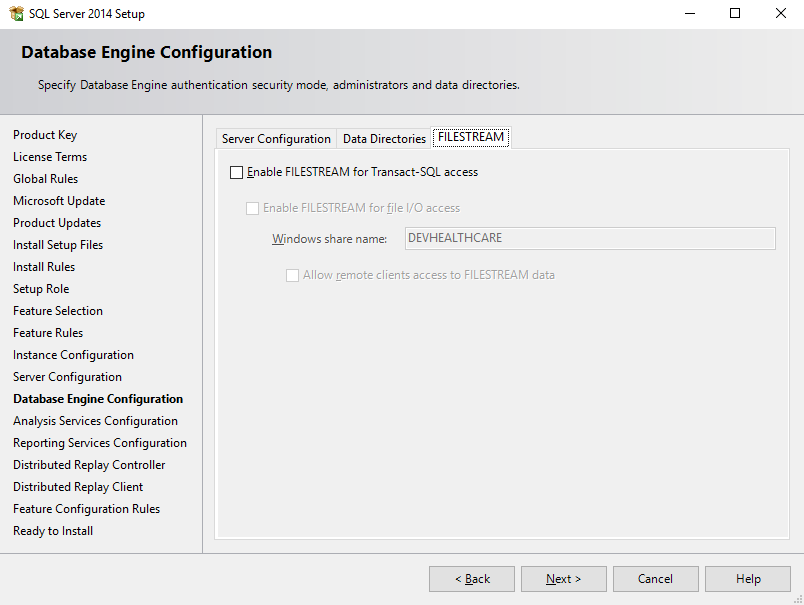
Step 13c, Database Engine Configuration page, FILESTREAM TAB, before. |
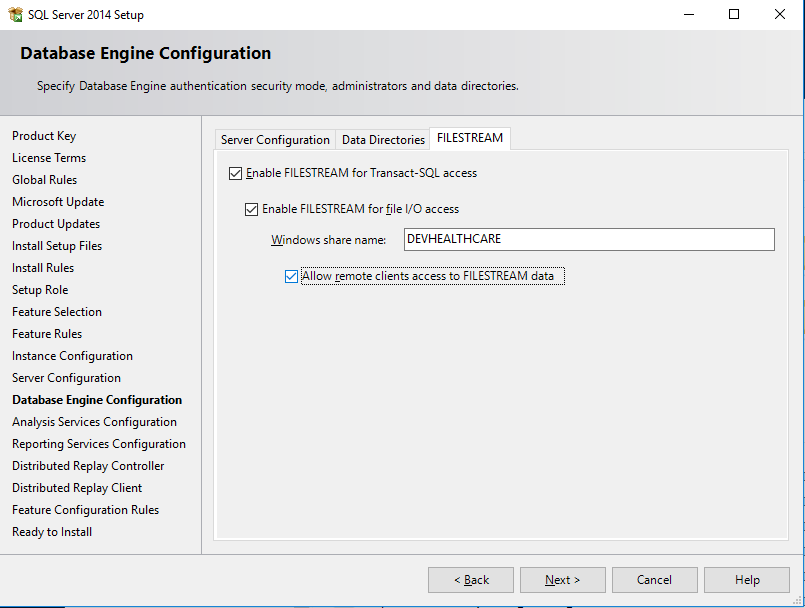
Step 13c, Database Engine Configuration page, FILESTREAM TAB, after | 
Step 14a, Analysis Services Configuration page, Server Configuration TAB, before.
(notice Multidimensional and Data Mining Mode selected by default, and no users assigned administrative permissions) |
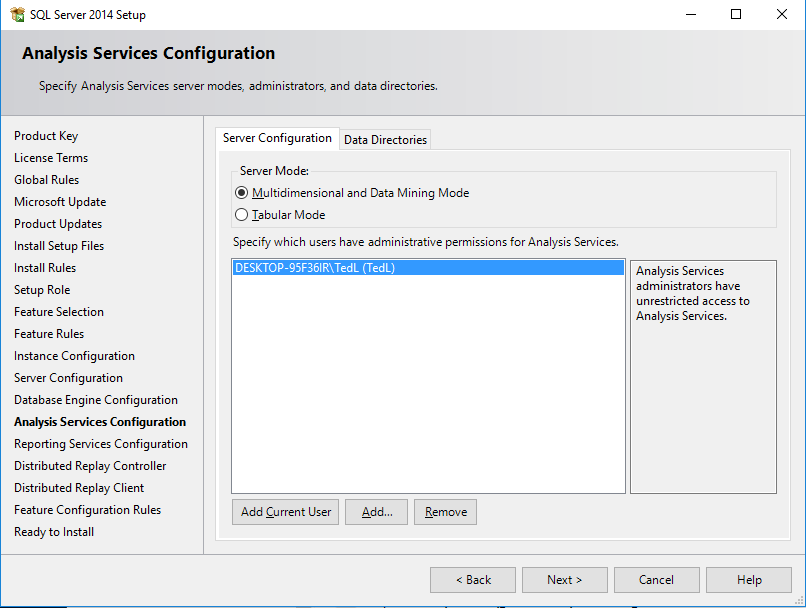
Step 14a, Analysis Services Configuration page, Server Configuration TAB, after. | 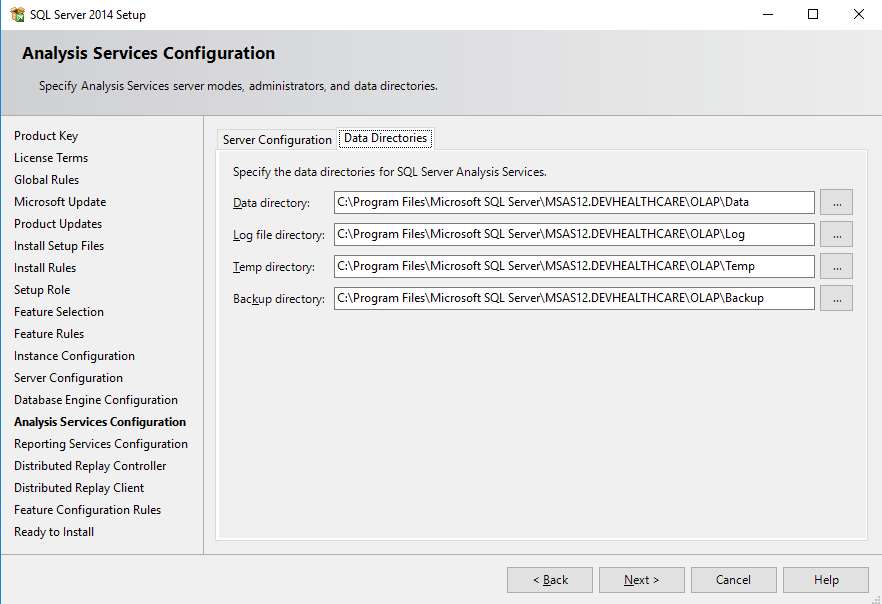
Step 14b, Analysis Services Configuration step, Data Directories TAB {defaults}. |

Step 15, Reporting Services Configuration page. | 
Step 16, Distributed Replay Controller |
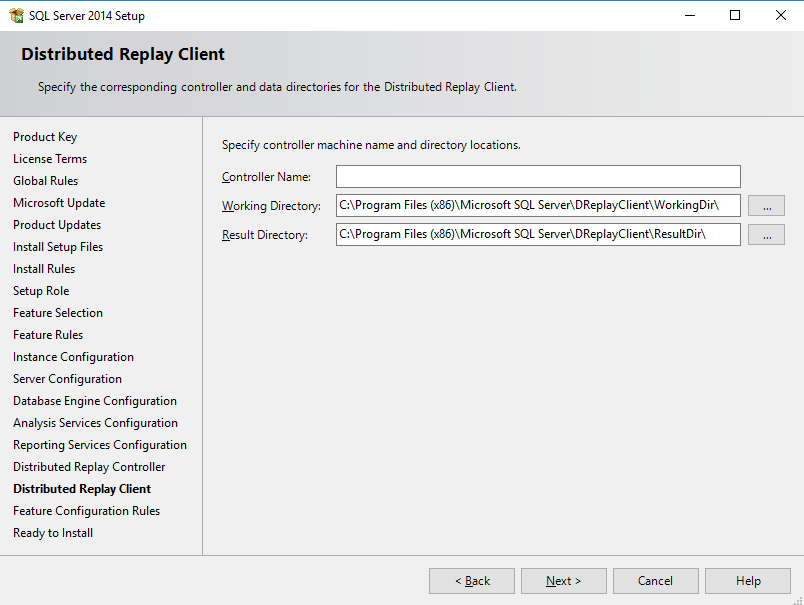
Step 17, Distributed Replay Client, before | 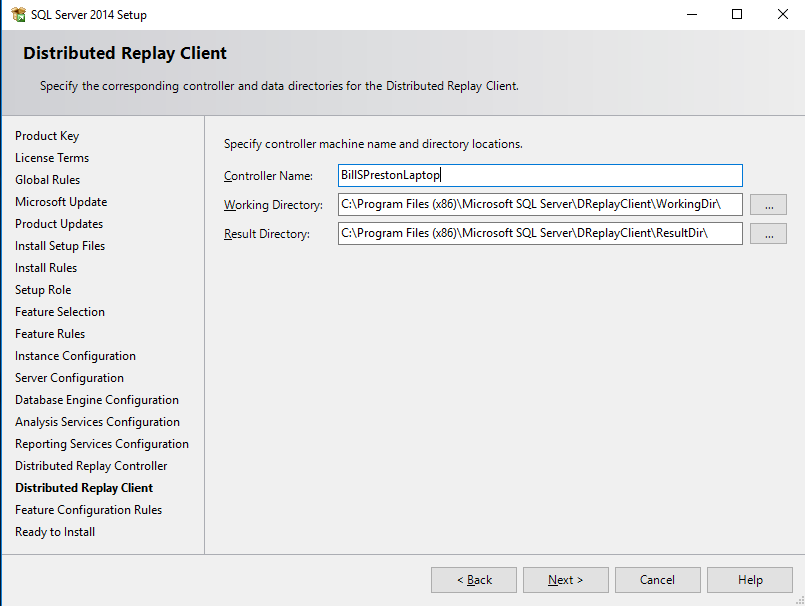
Step 17, Distributed Replay Client, after |

Step 18, Feature Configuration Rules – passed | 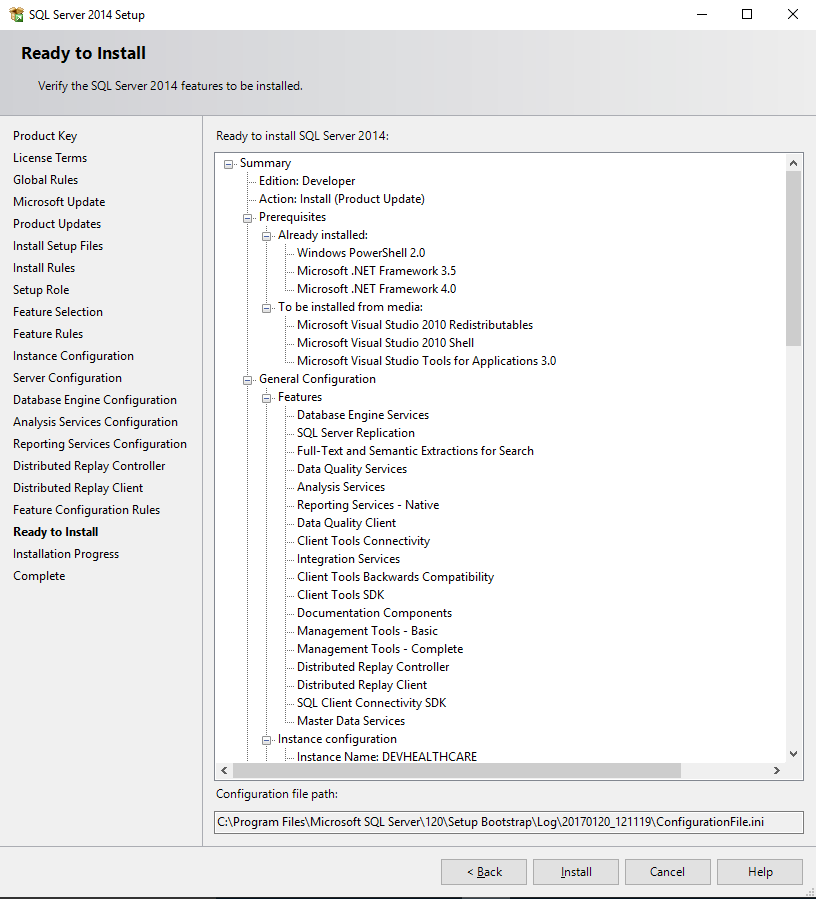
Step 19, Ready to Install page. |
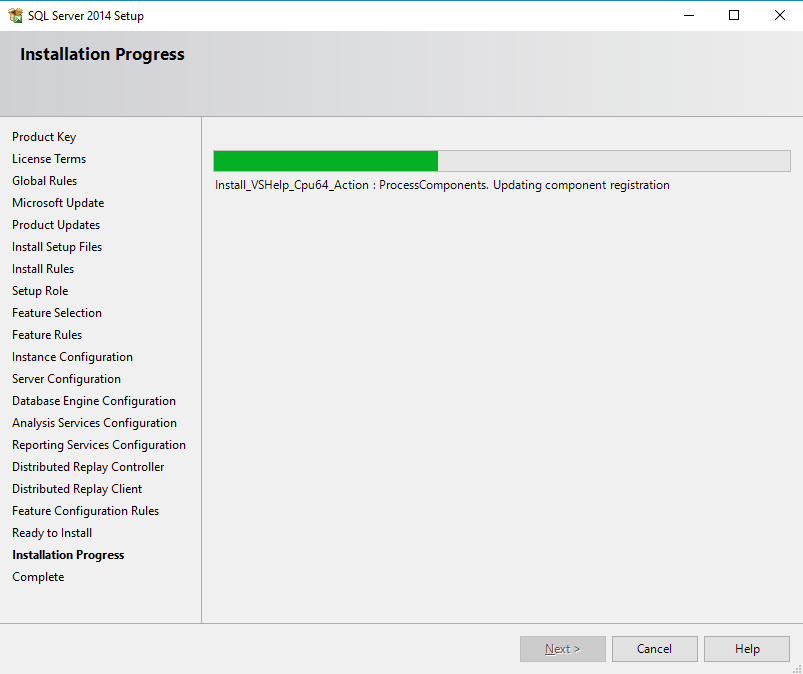
Step 20, Installation Progress.
(takes around 20 minutes and may not show much progress at times) | 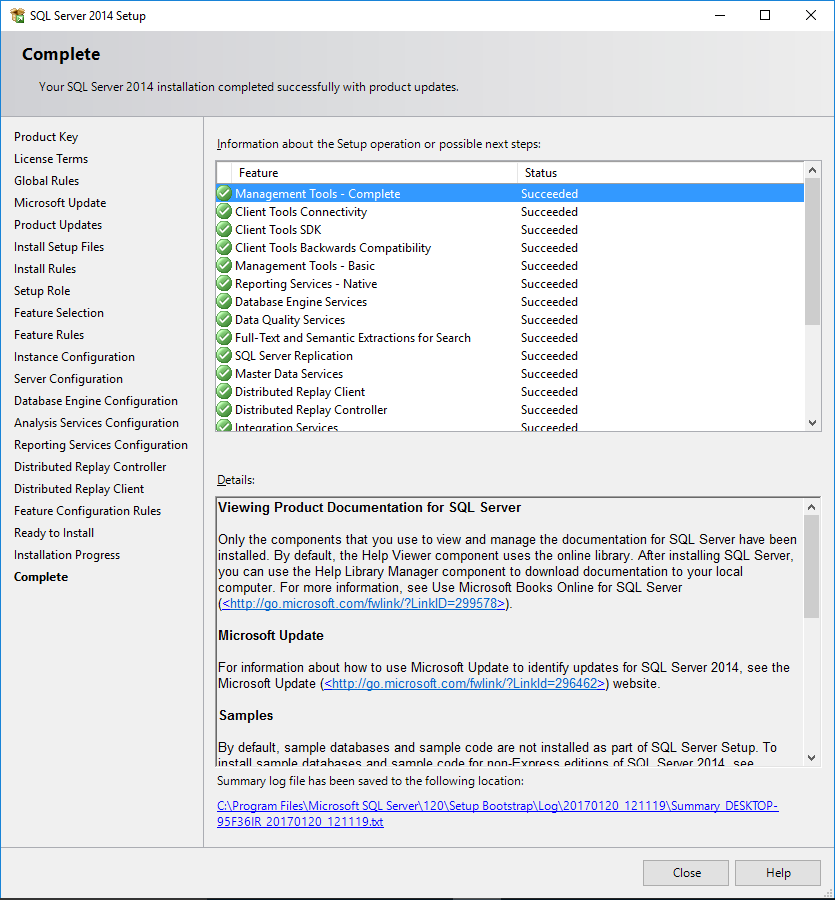
Step 21, (Installation) Complete. |

Named Instance Connection in SSMS | 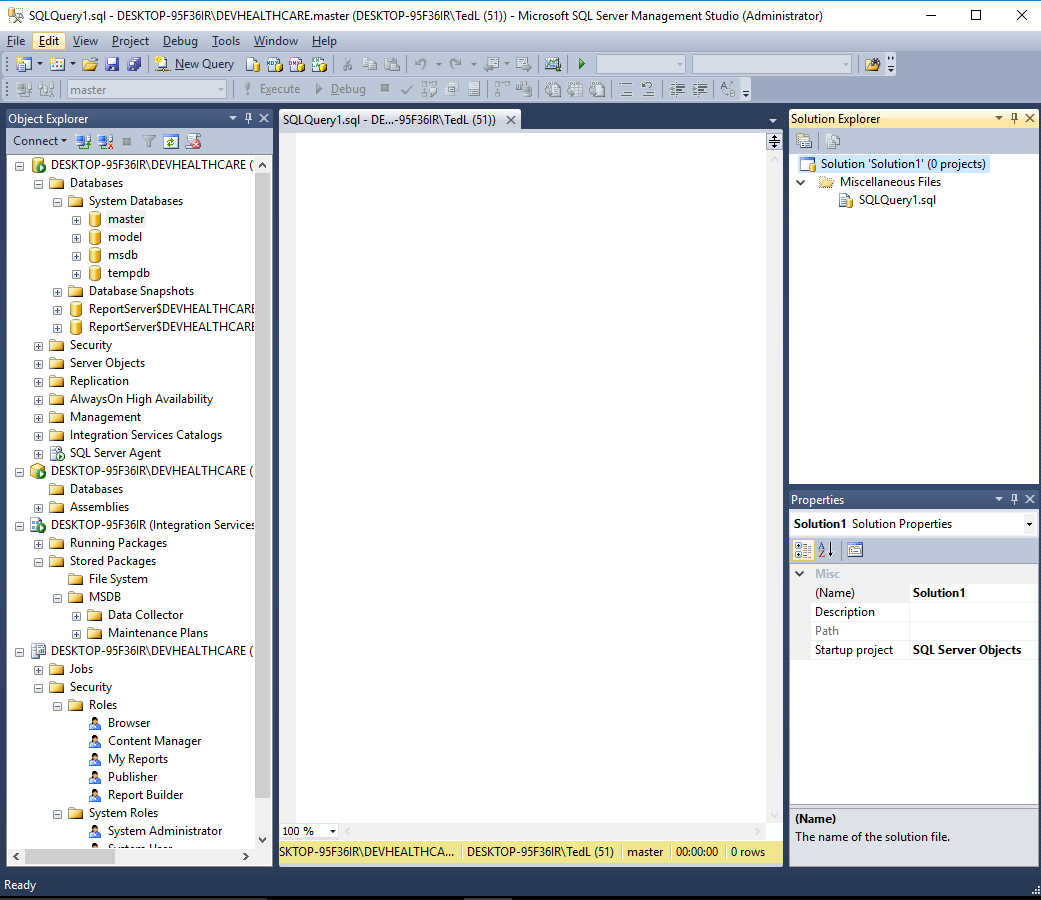
Step 22, Successful connection to each service in SSMS |