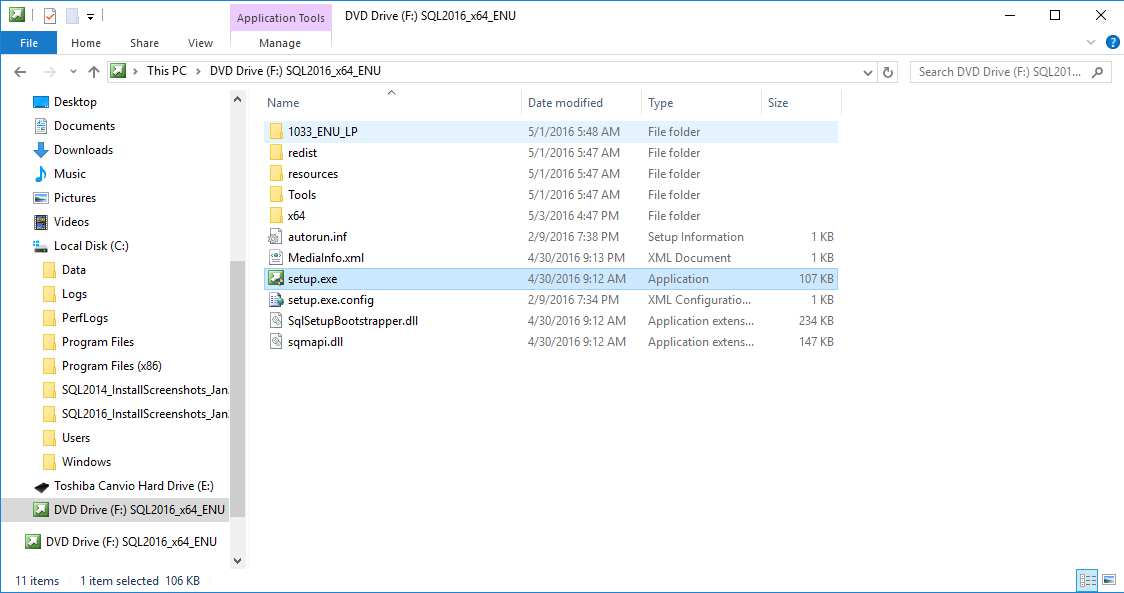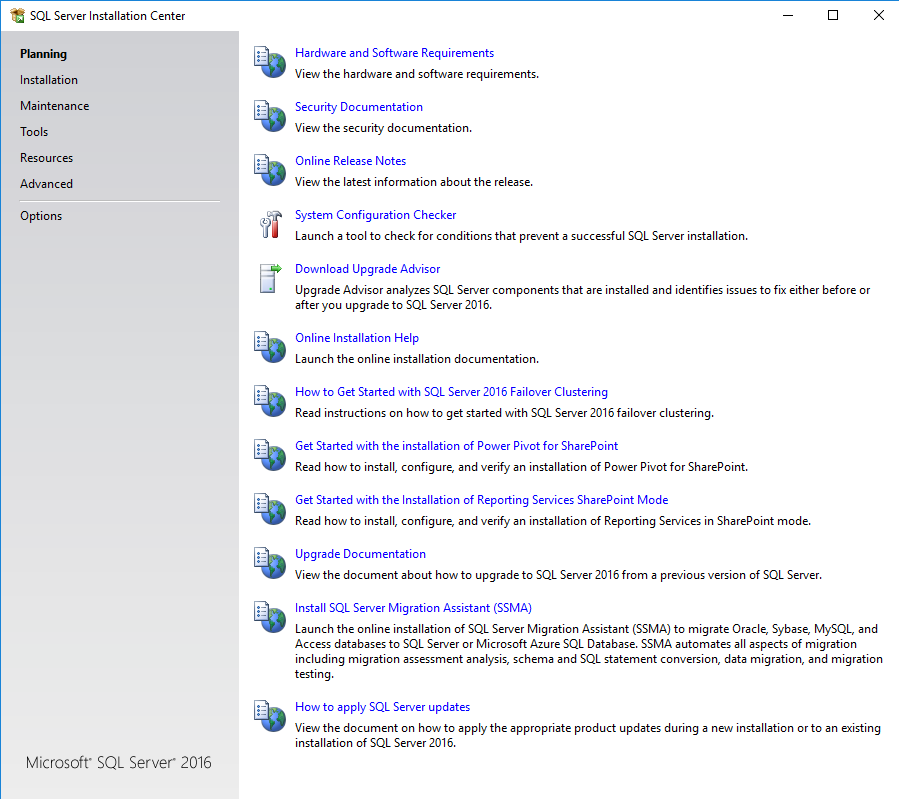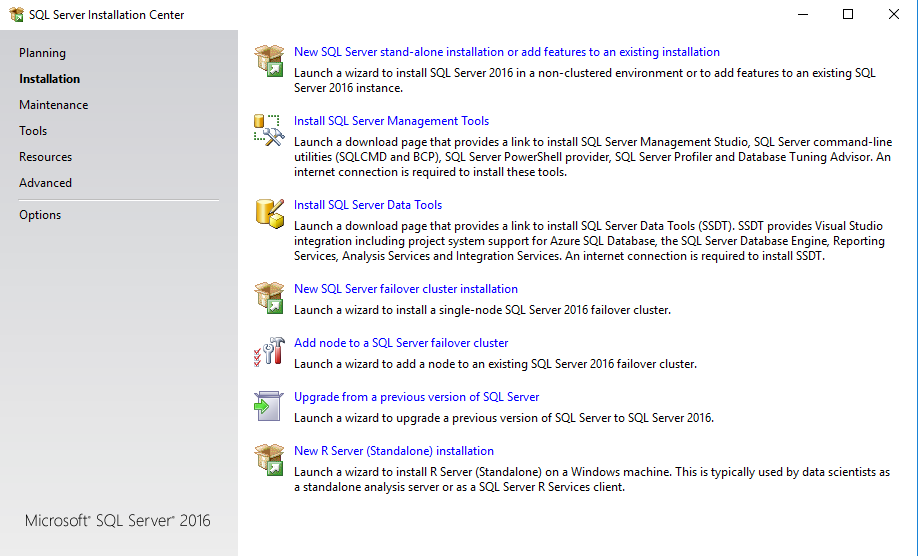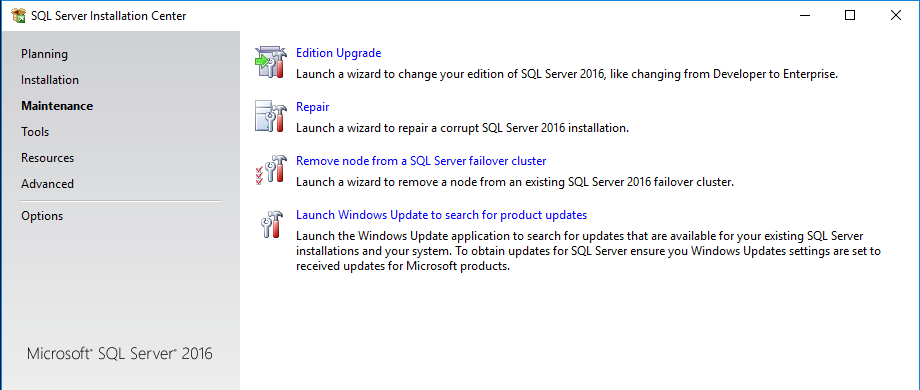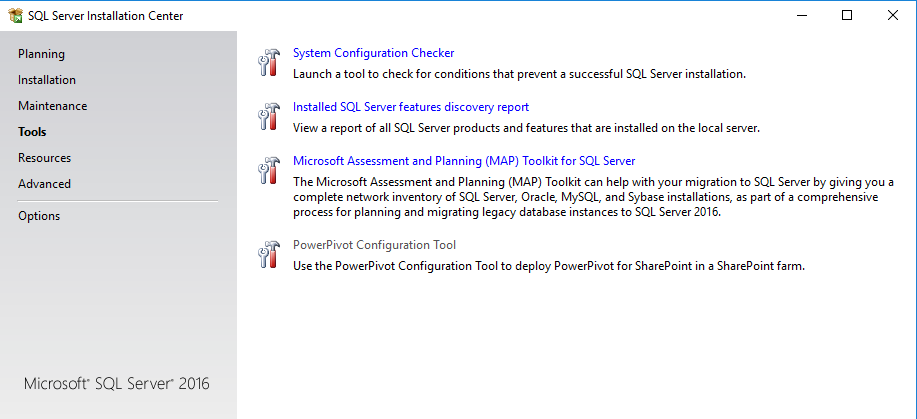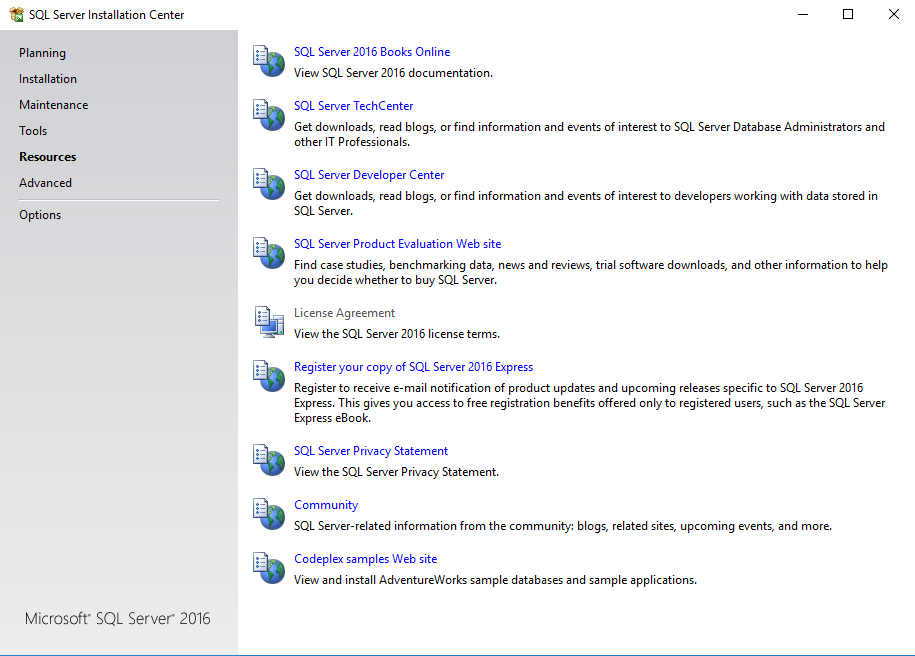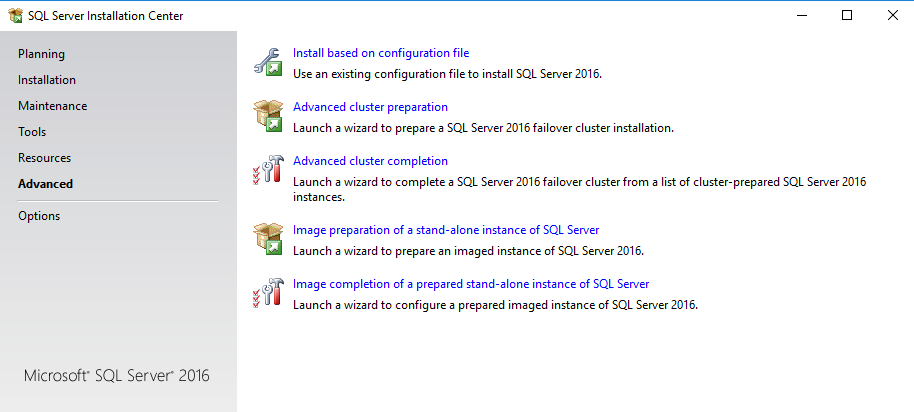This setup of SQL Server 2016 Developer Edition was performed on a Windows 10 desktop computer.
Step 2 – Installation Center
| Step 3 – Product Key |
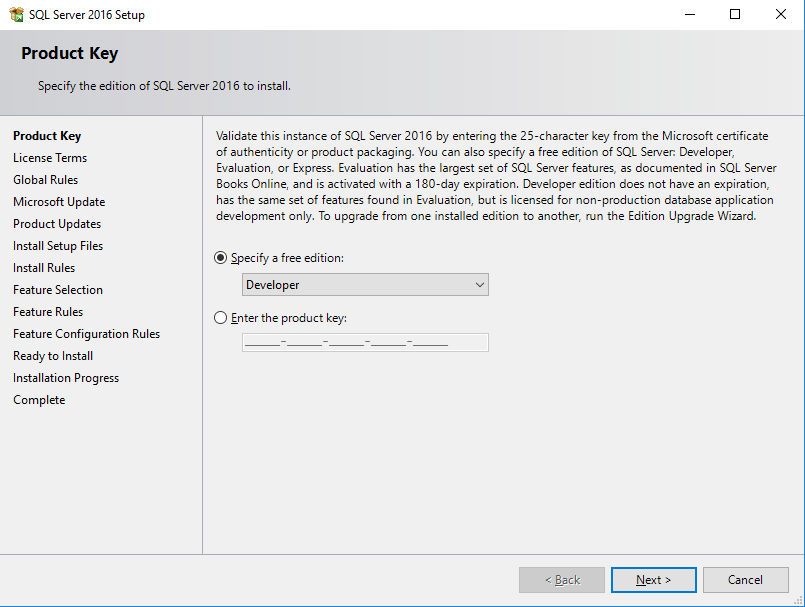 |
| Step 4 – License Terms (license accepted) |
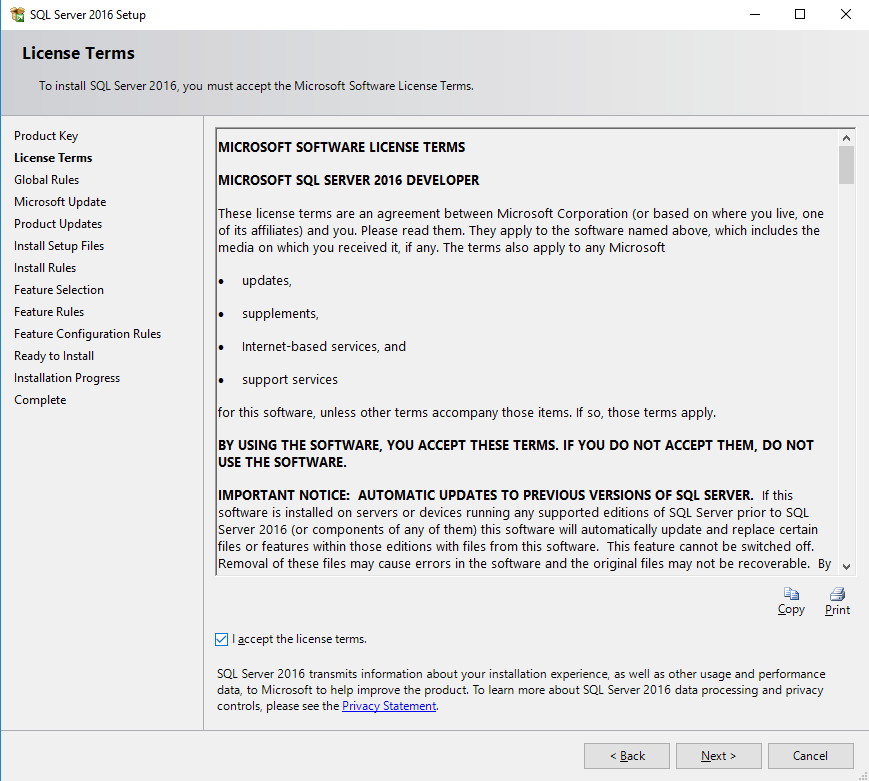 |
| Step 5 – Global Rules (passed) |
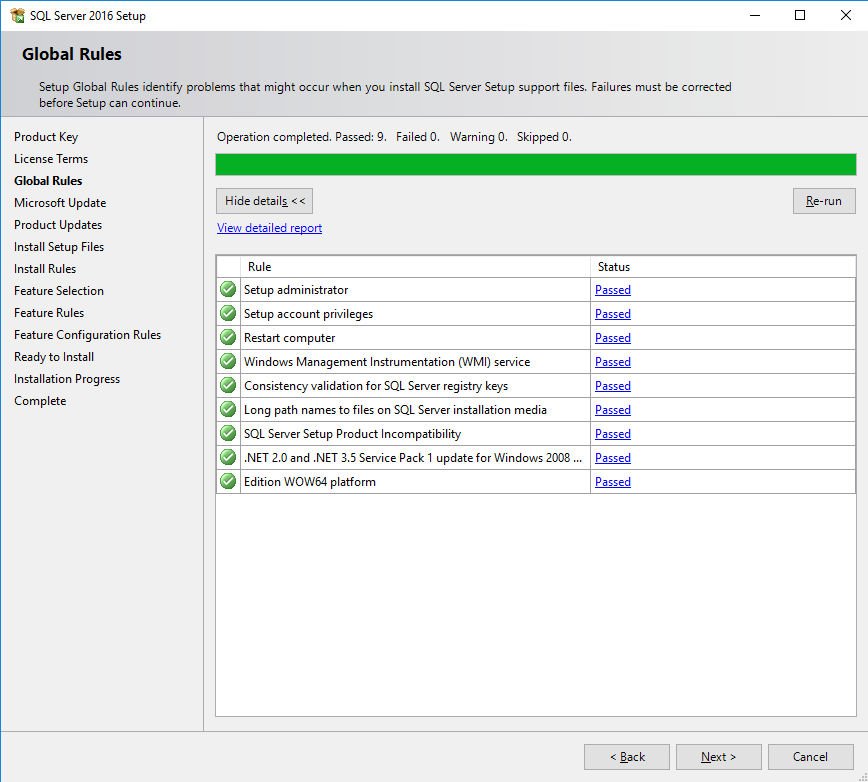 |
| Step 6 – Microsoft Update (update accepted) |
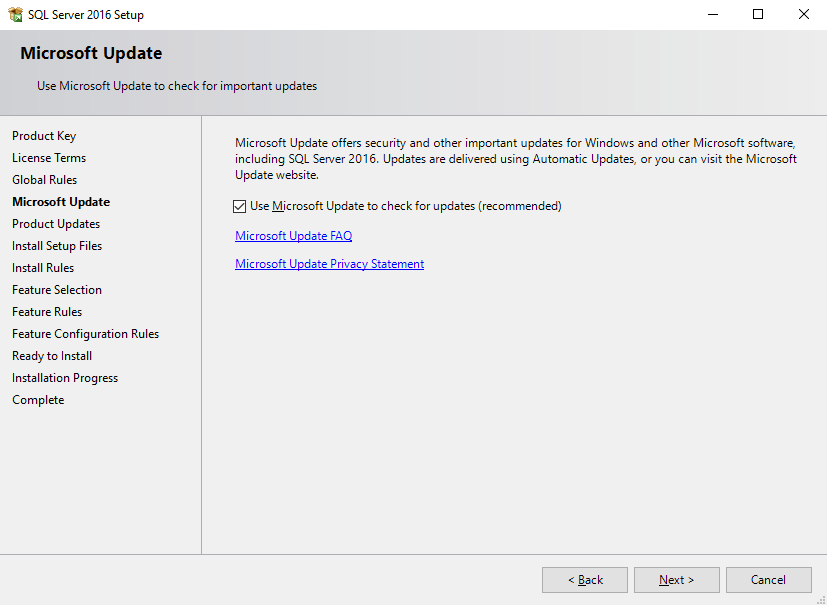 |
| Step 7 – Product Updates |
 |
| Step 8 – Install Setup Files |
 |
| Step 9 – Install Rules (passed) |
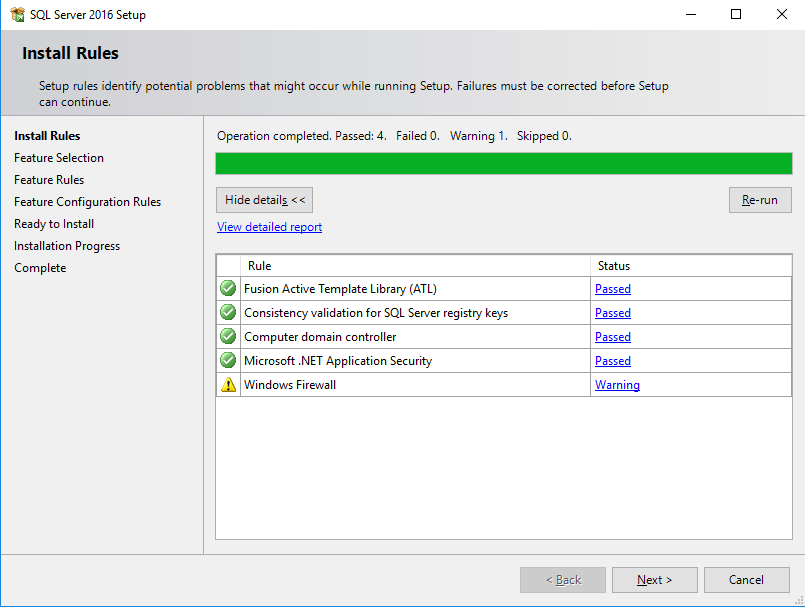 |
| Step 10 – Feature Selection (Notice, “Management Tools” no longer appears as an available feature) |
 |
| Step 11a – Feature Rules (JavaJRE for PolyBase failure) |
 |
| Step 11b – Install JavaJRE for PolyBase (select item to download) |
 |
| Step 11c – Install JavaJRE for PolyBase (select architecture to download) |
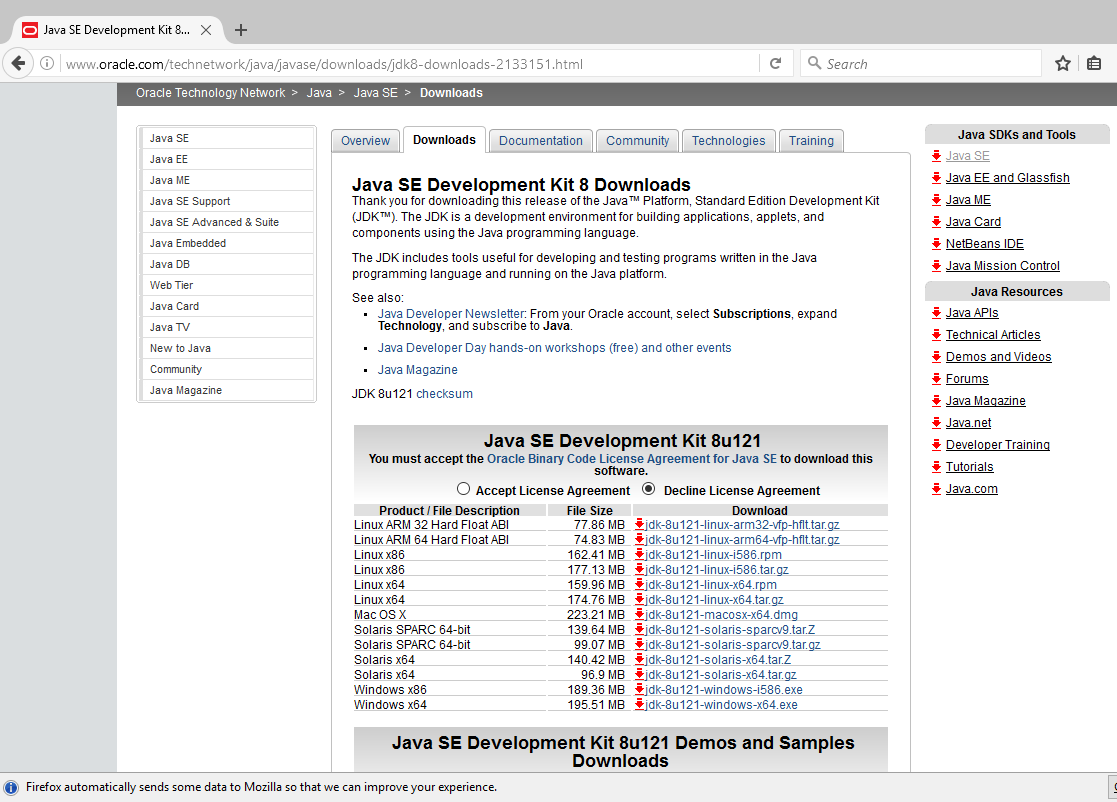 |
| Step 12 – Instance Configuration (named Instance selected and an Instance Name supplied) |
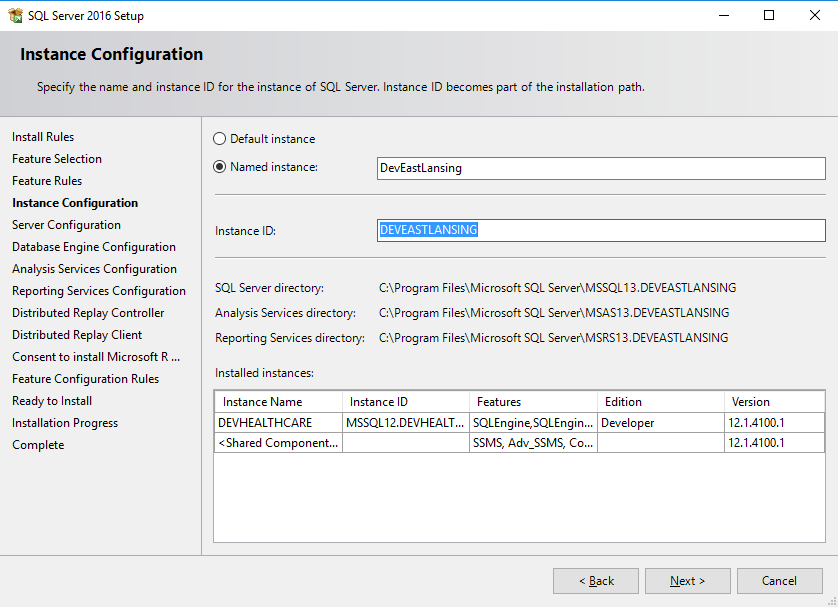 |
| Step 13 – Polybase configuration (default choice) |
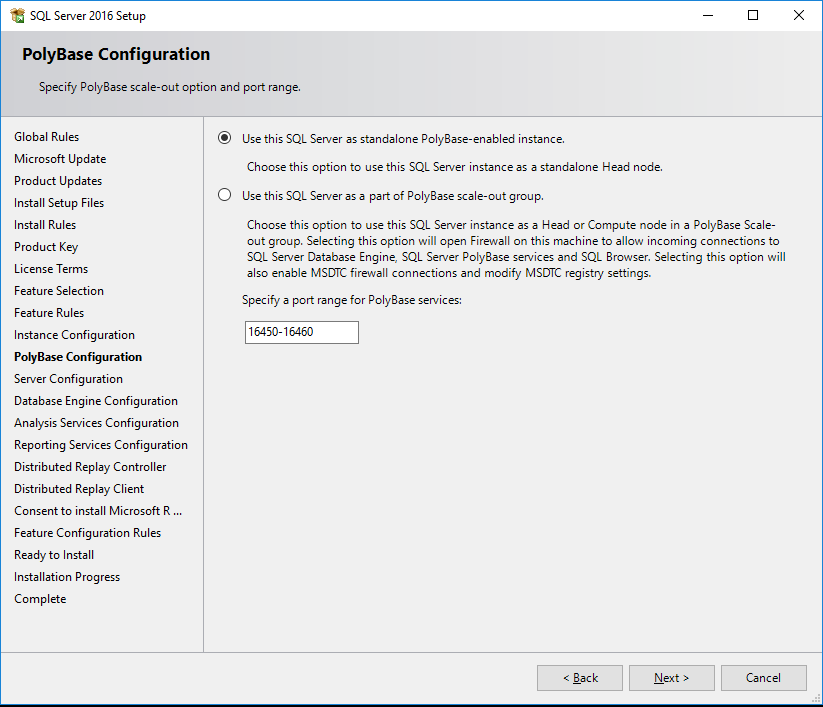 |
| Step 14a, Server Configuration page, Service Accounts TAB (before account assignment) |
 |
| Step 14b, Server Configuration page, Service Accounts TAB (browse for account) |
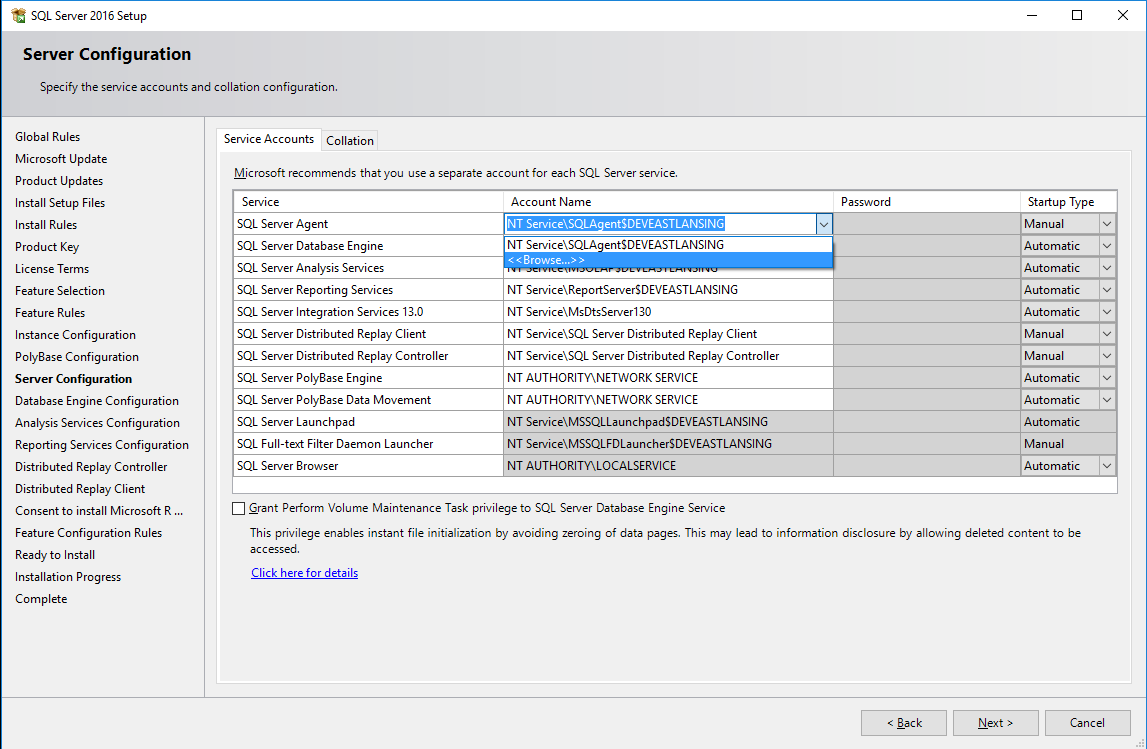 |
| Step 14c, Server Configuration page, Service Accounts TAB (select user account) |
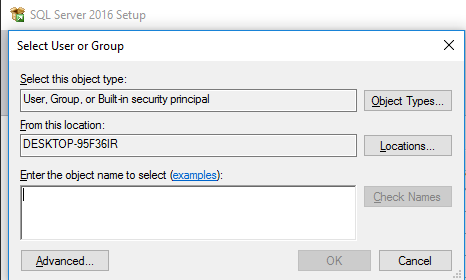 |
| Step 14d, Server Configuration page, Service Accounts TAB (list of available users) |
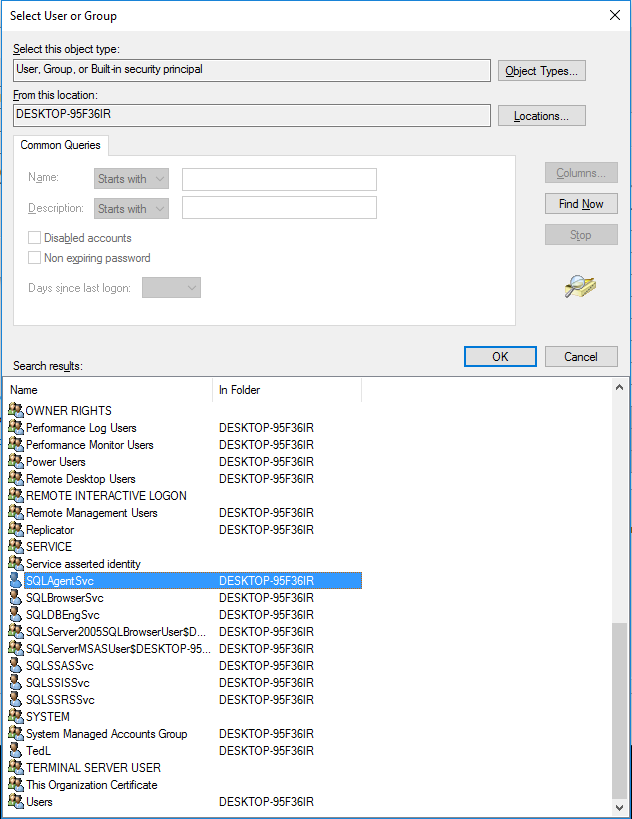 |
| Step 14e, Server Configuration page, Service Accounts TAB (user chosen) |
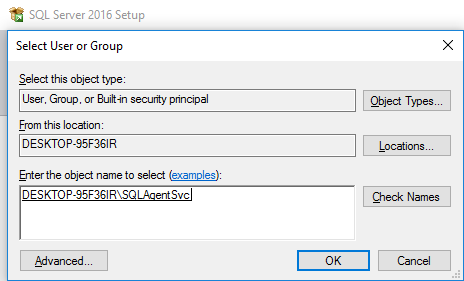 |
| Step 14f, Server Configuration page, Service Accounts TAB (accounts chosen, passwords supplied, service startup choices made) |
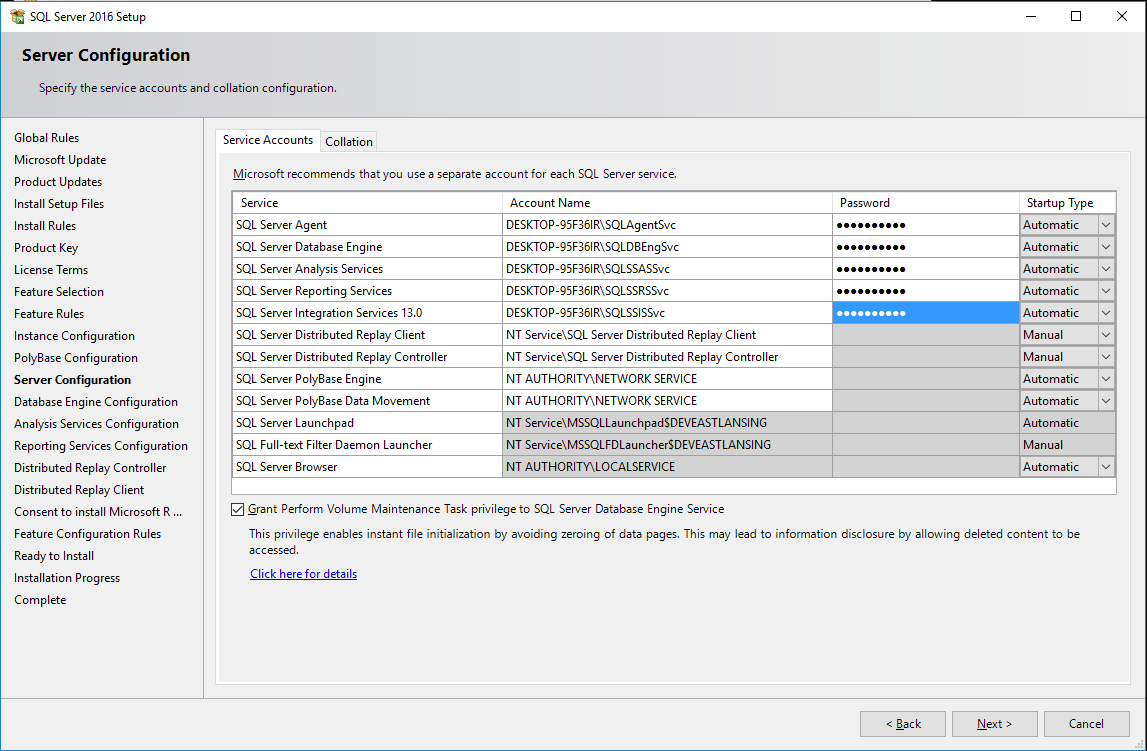 |
| Step 14g Server Configuration page, Collation TAB (Oops, no screenshot for the Collation TAB) |
| zzz |
| Step 15a, Database Engine Configuration page, Server Configuration TAB (before) |
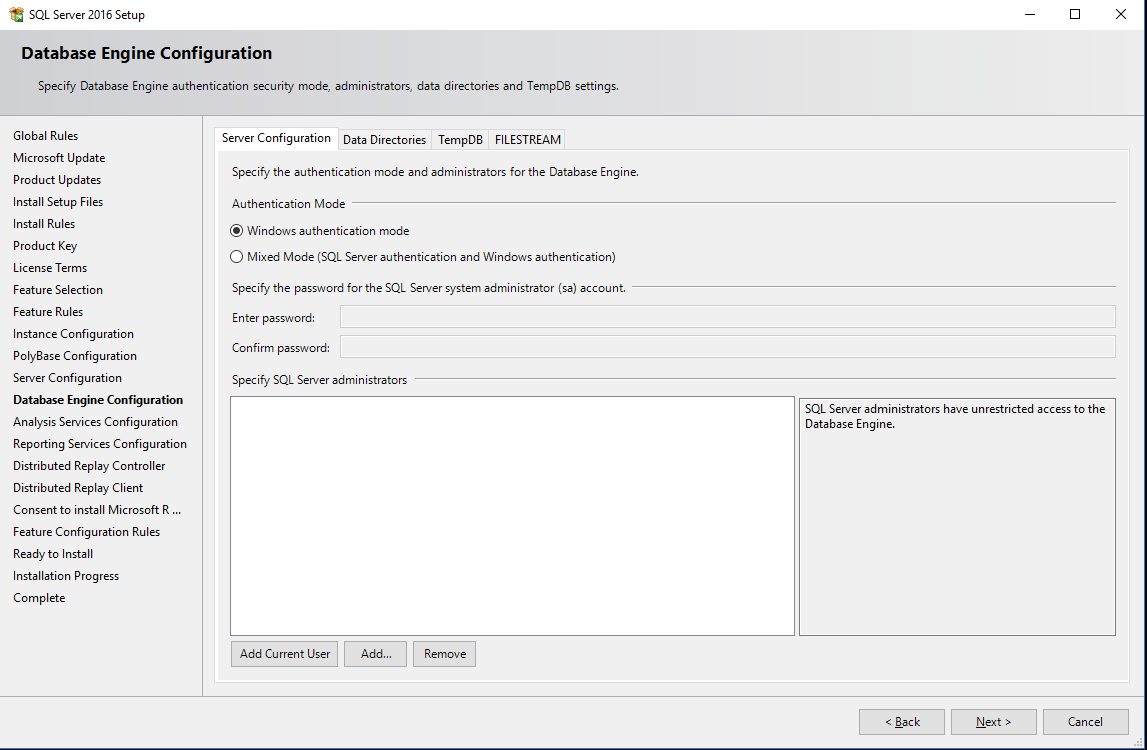 |
| Step 15b, Database Engine Configuration page, Server Configuration TAB (after) |
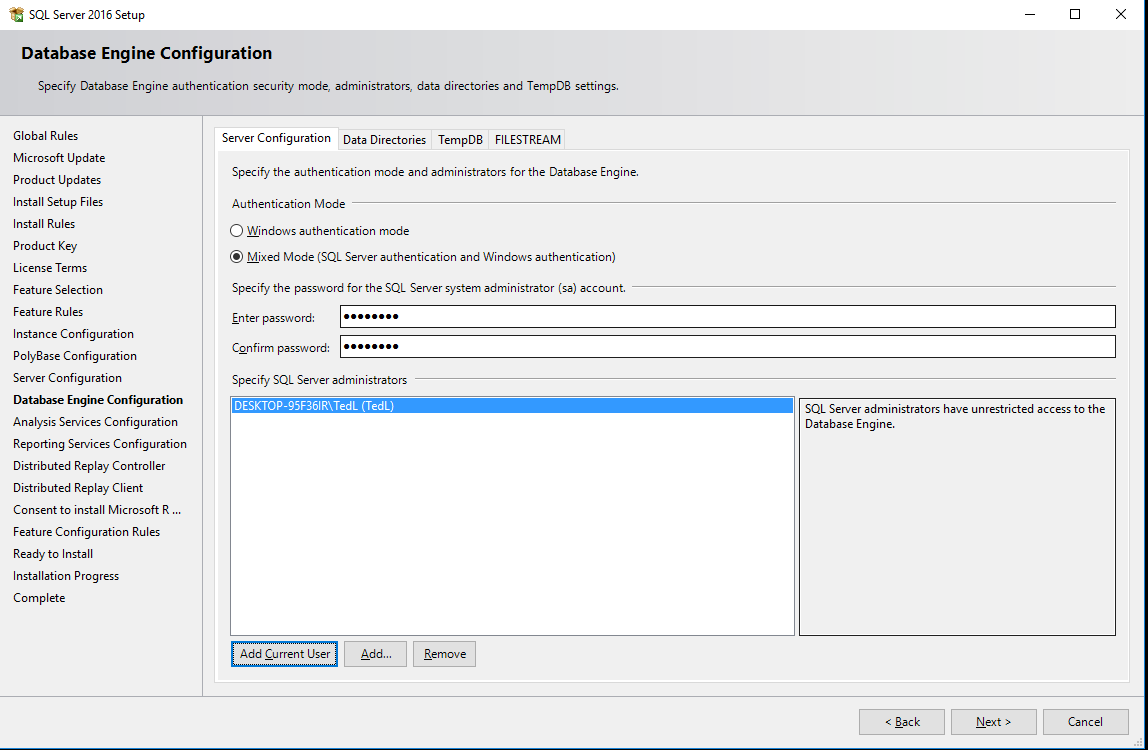 |
| Step 15c, Database Engine Configuration page, Data Directories TAB with defaults |
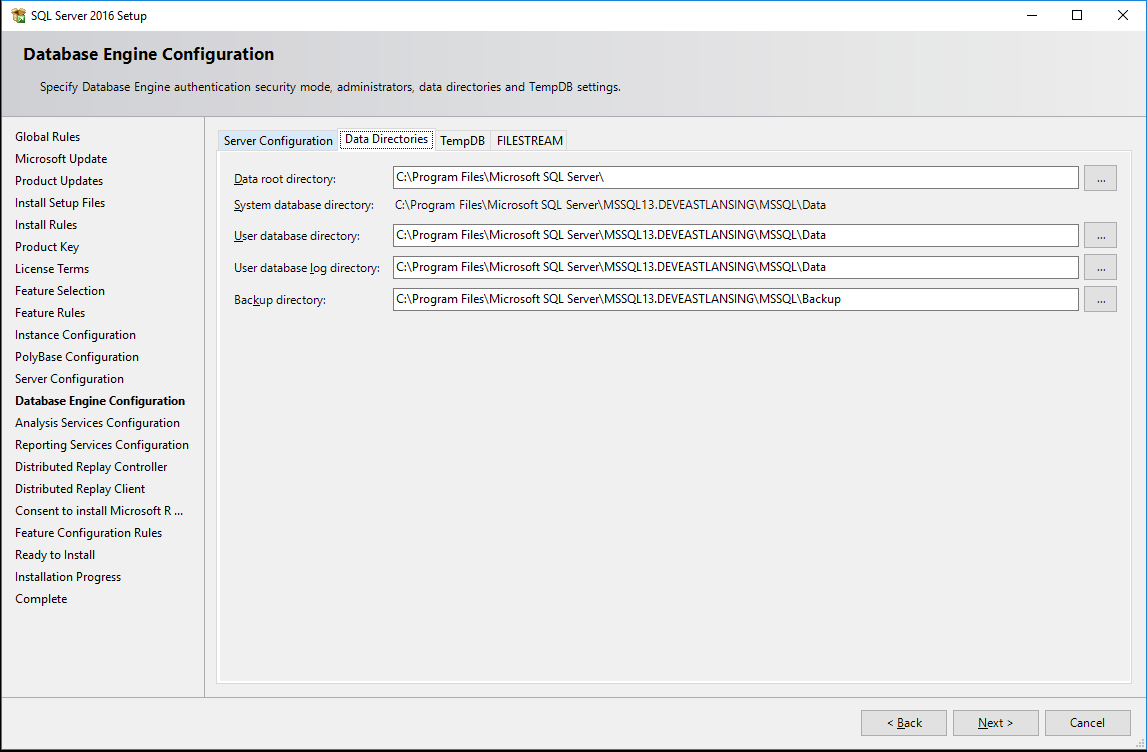 |
| Step 15d, Database Engine Configuration page, TempDB TAB with defaults |
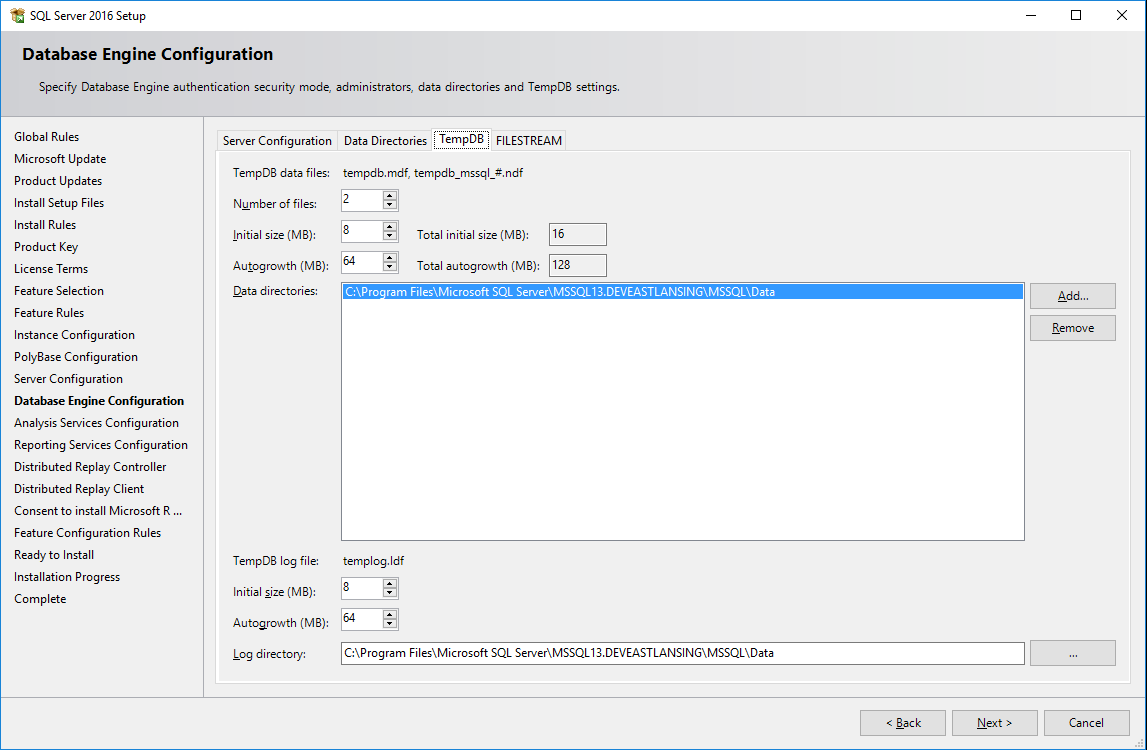 |
| Step 15e, Database Engine Configuration page, FILESTREAM TAB (before) |
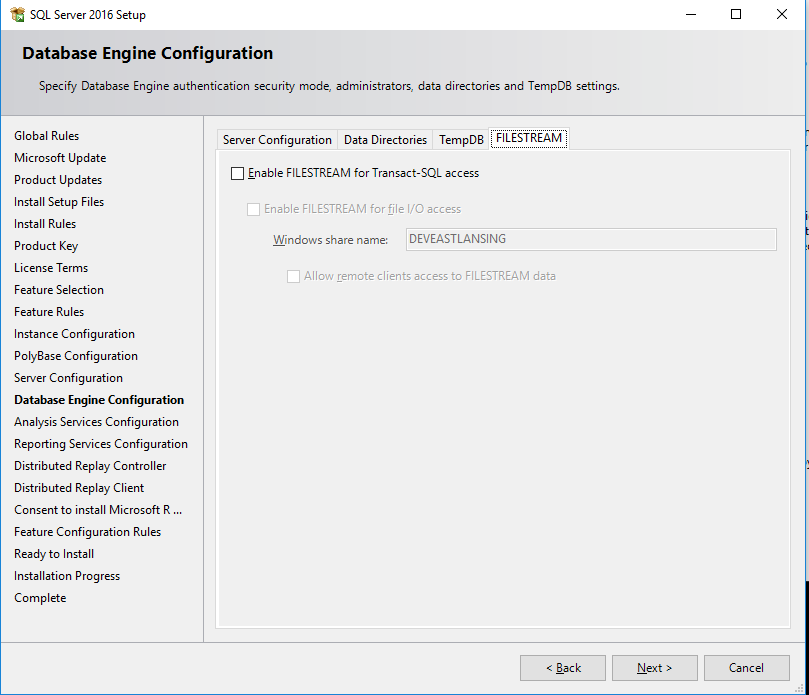 |
| Step 15ee, Database Engine Configuration page, FILESTREAM TAB (after) |
 |
| Step 16a, Analysis Services Configuration page, Server Configuration TAB (before) |
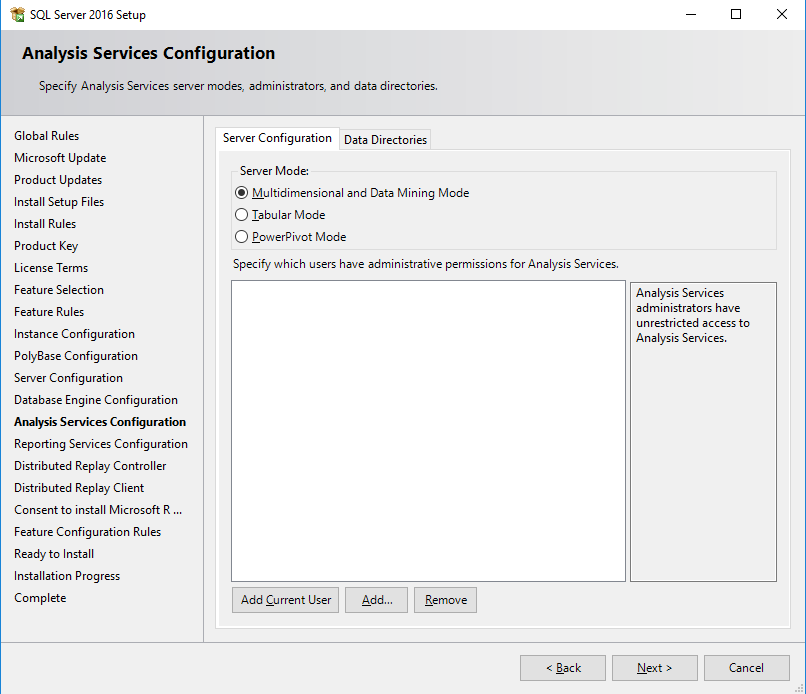 |
| Step 16b, Analysis Services Configuration page, Server Configuration TAB (after) |
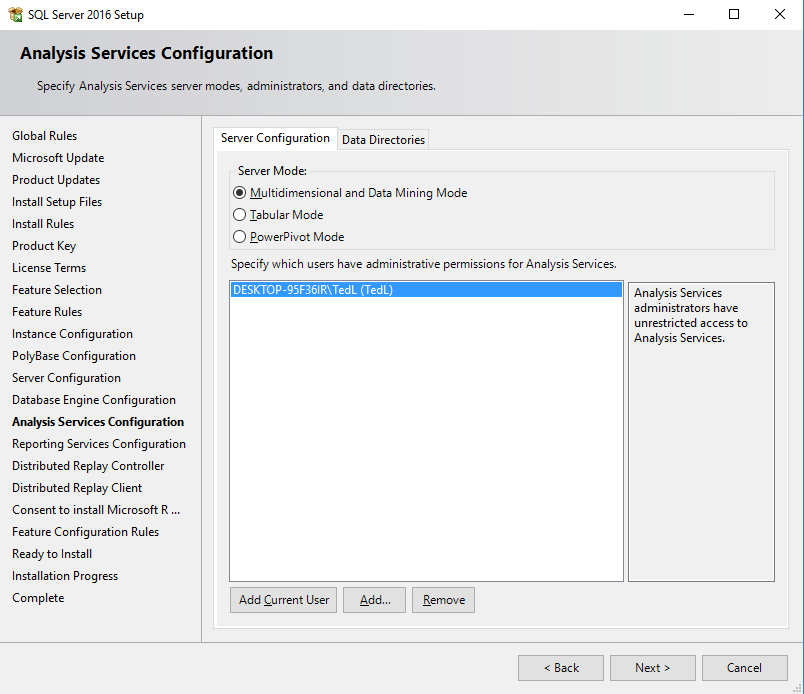 |
| Step 16c, Analysis Services Configuration step, Data Directories TAB {defaults}. Oops, no screenshot for the Data Directories TAB |
| zzz |
| Step 17, Reporting Services Configuration page with defaults |
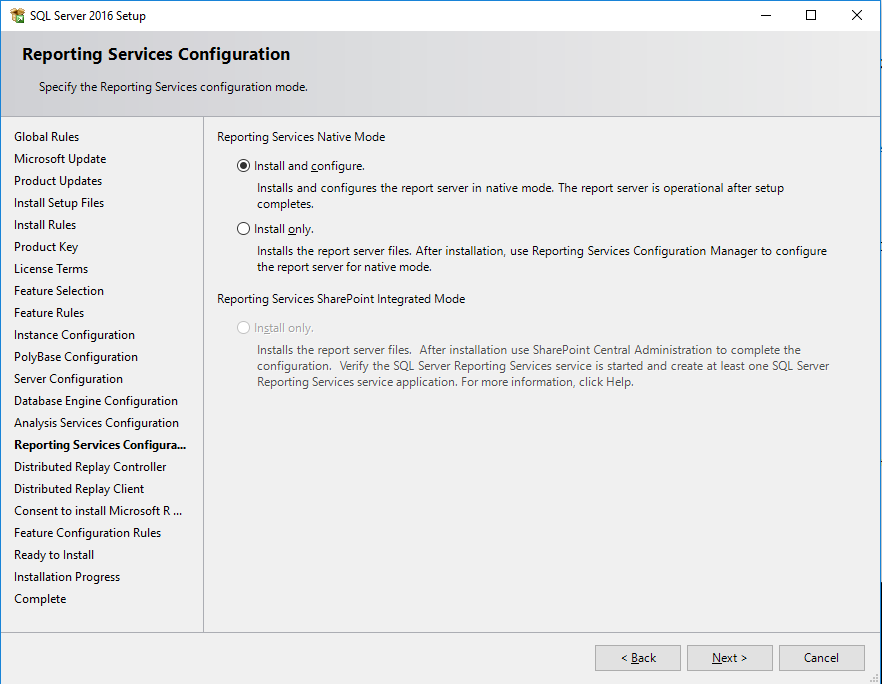 |
| Step 18a, Distributed Replay Controller page (before) |
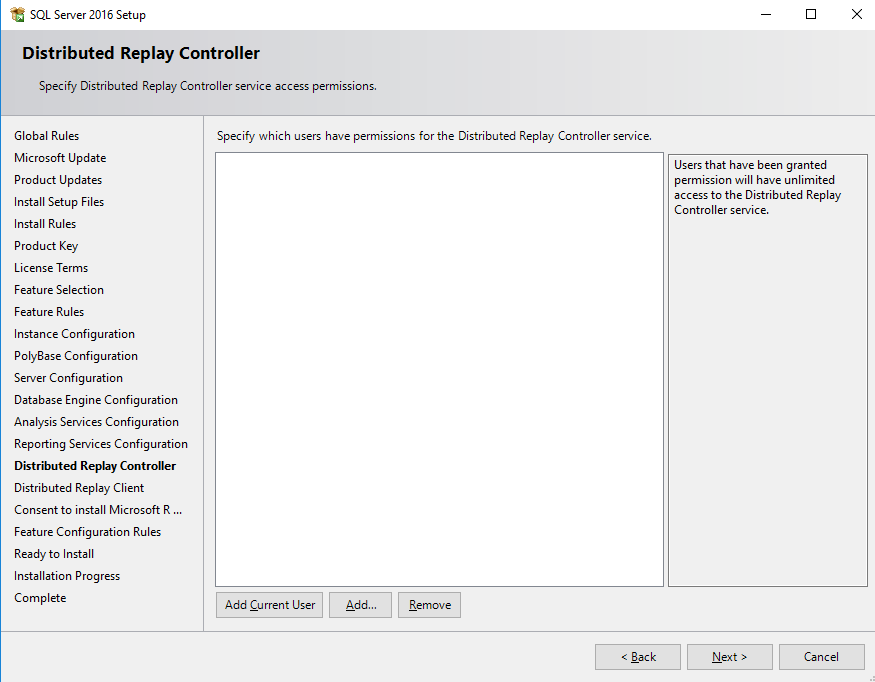 |
| Step 18b, Distributed Replay Controller page (after Admin user is added) |
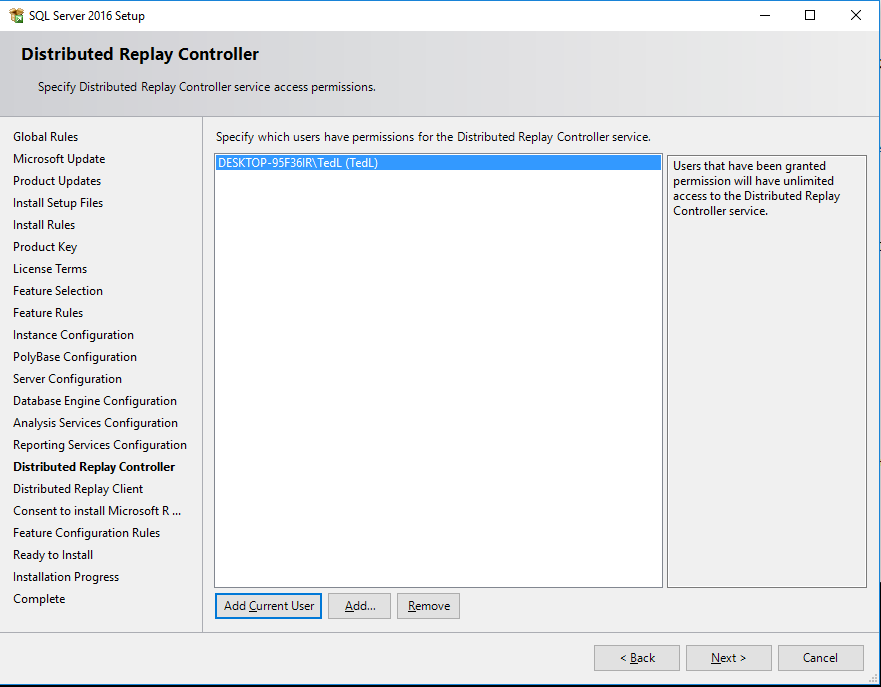 |
| Step 19a, Distributed Replay Client page (before) |
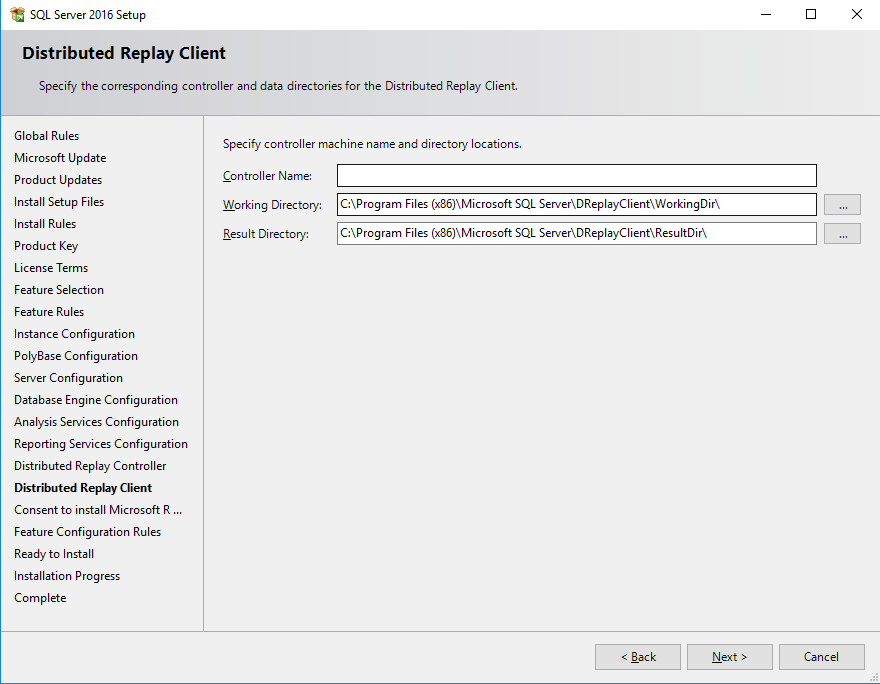 |
| Step 19b, Distributed Replay Client page (after controller is added) |
 |
| Step 20a – Consent to Install Microsoft R Open (before accepting) |
 |
| Step 20b – Consent to Install Microsoft R Open (after accepting) |
 |
| Step 21, Ready to Install page |
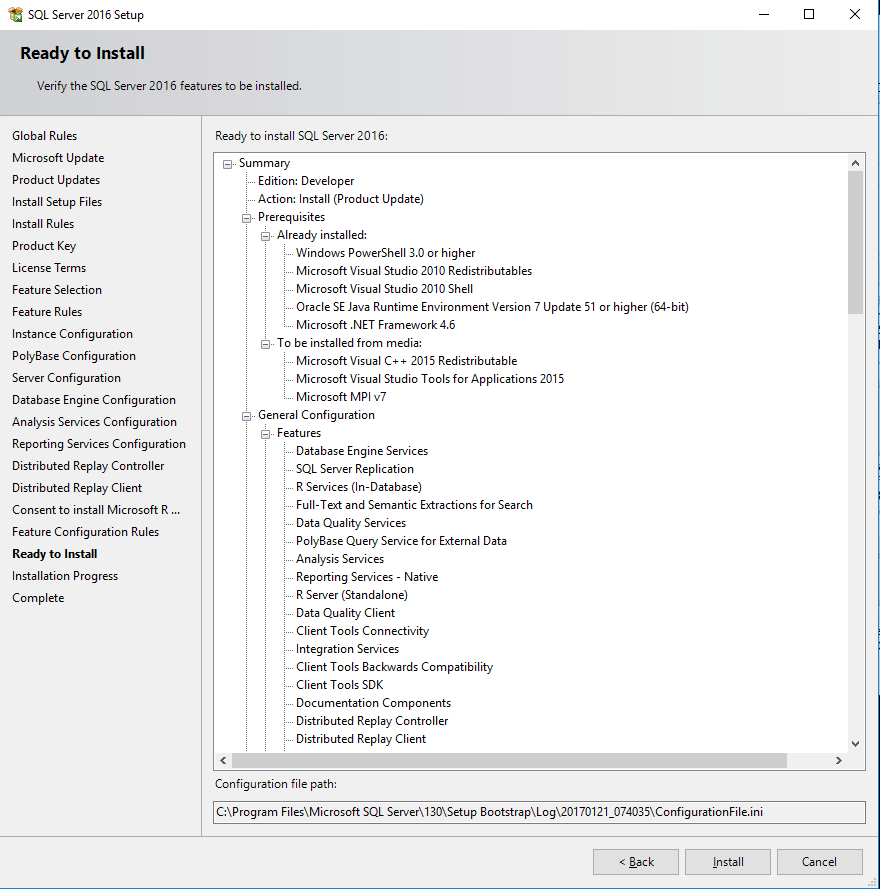 |
| Step 22a, Installation Progress |
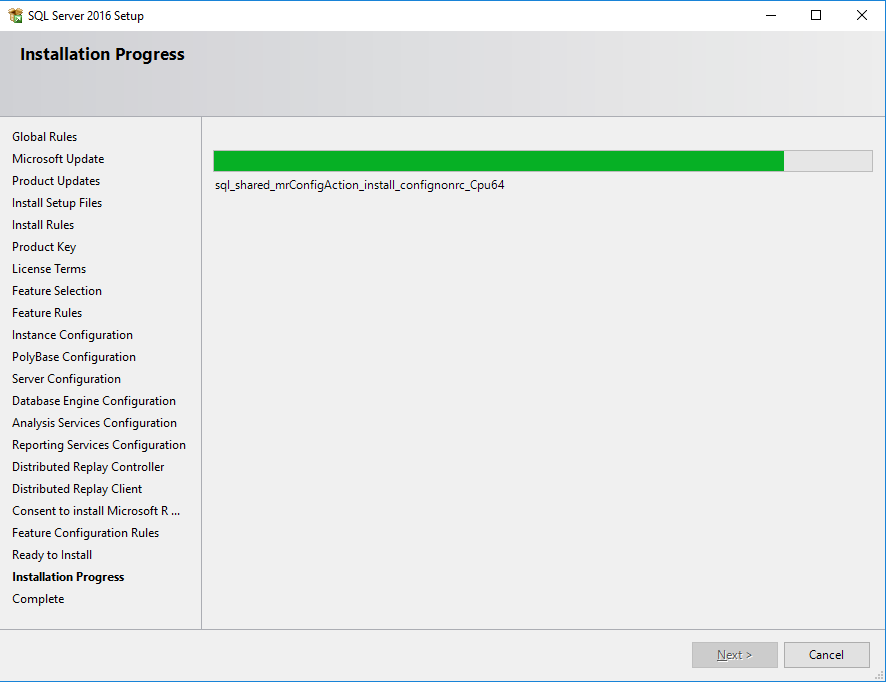 |
| Step 22b, Installation Progress (long waits at the end with apparently no progress) |
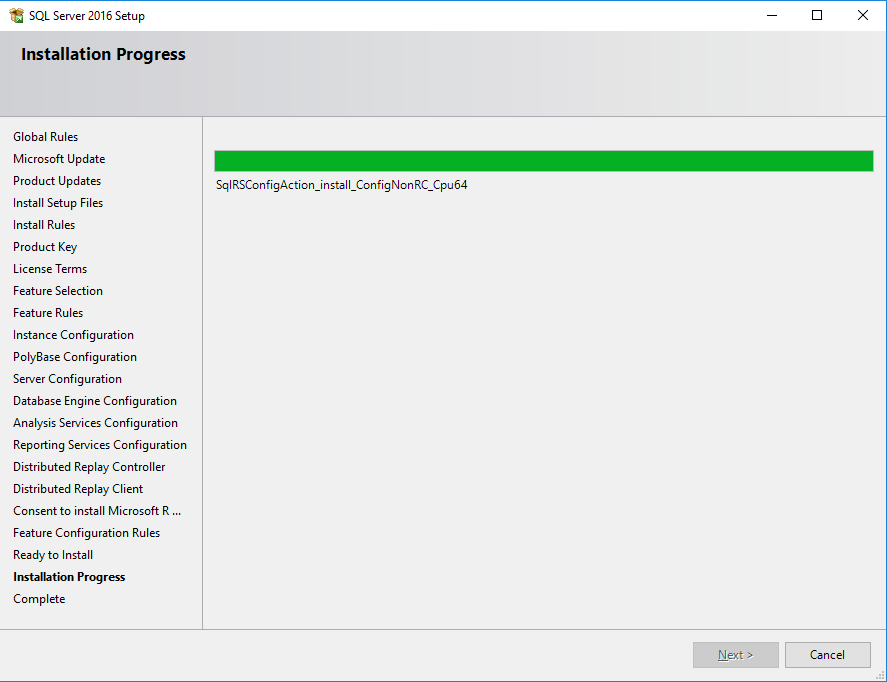 |
| Step 23, Installation Complete (reboot pending) |
 |
| Step 24, Services Running |
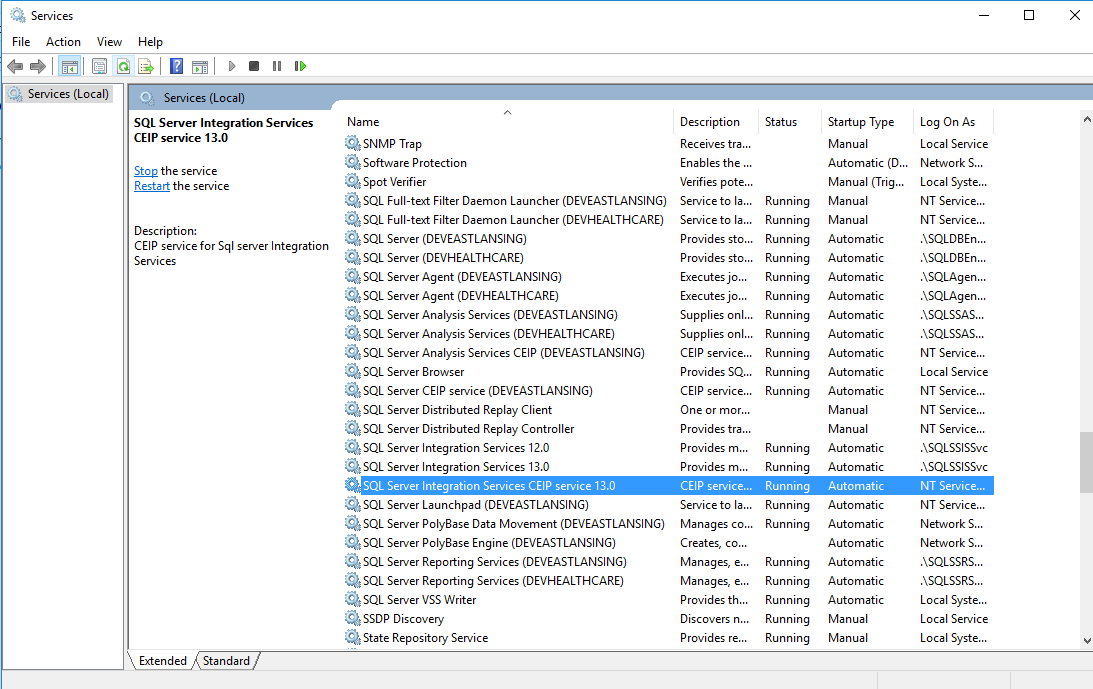 |
| Step 25, Install Management Tools |
 |
| Step 26a, Launch SSMS installation |
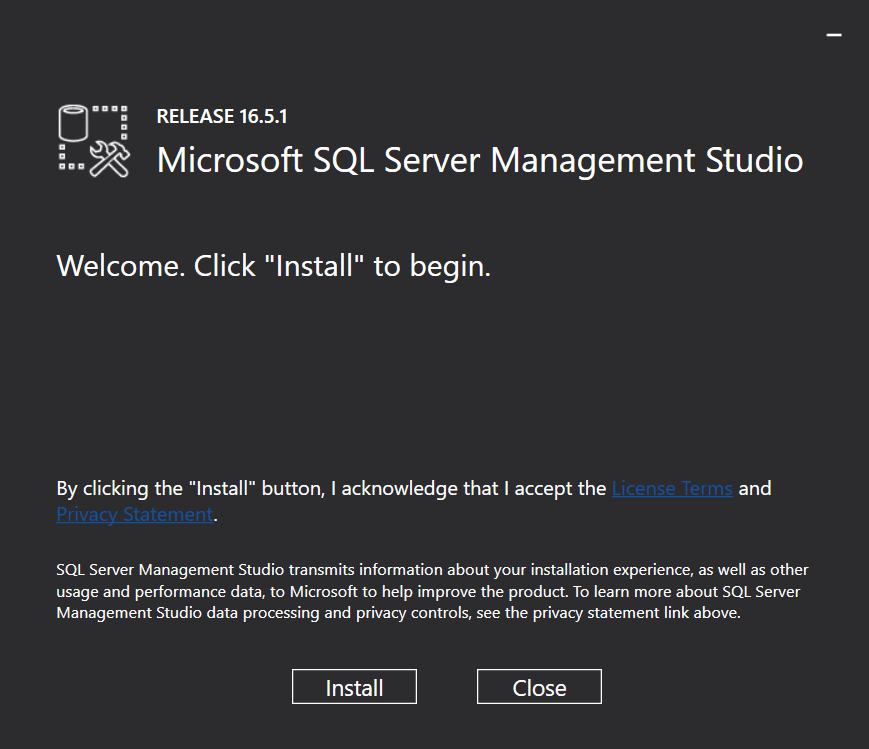 |
| Step 26b, SSMS installation progress |
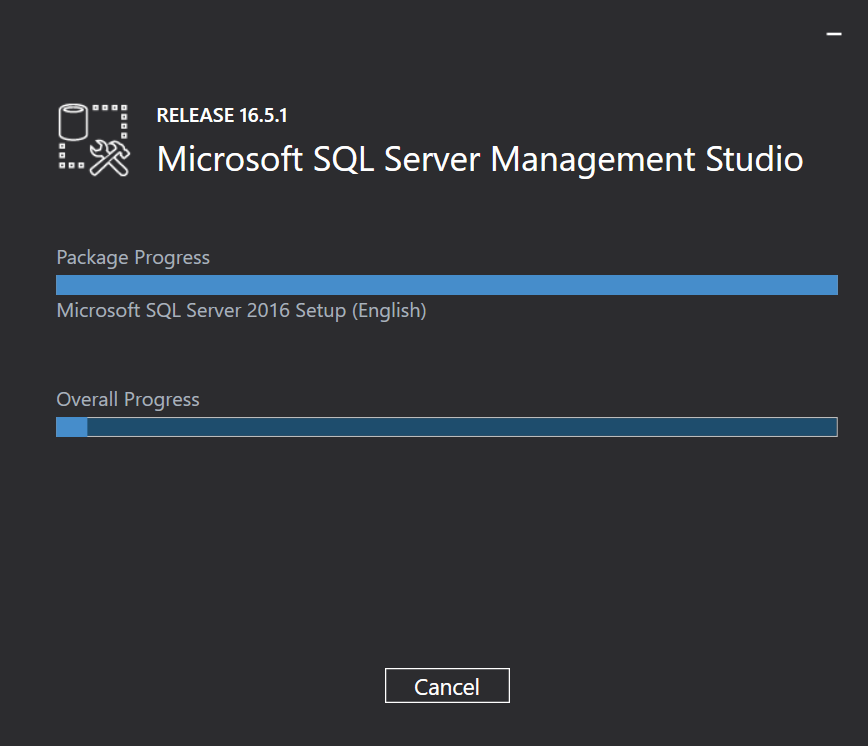 |
| Step 26c, SSMS installation complete (reboot required) |
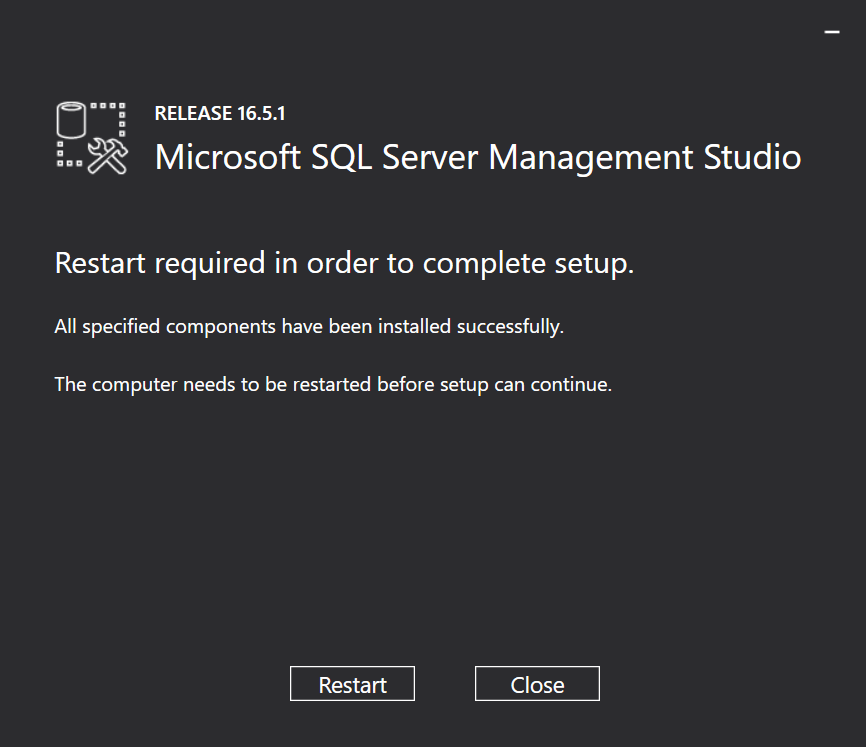 |